As an Excel user, you may often need to navigate through large selections of cells quickly and efficiently. Moving the active cell in a clockwise direction within a selection is a common task that can be accomplished using a simple Excel keyboard shortcut.
Keyboard Shortcut to Move Active Cell Clockwise in Selection In Excel
The keyboard shortcut to move the active cell clockwise in selection is Ctrl + . (period) on Windows or ⌃ + . (period) on a Mac.
This shortcut can be very helpful when you need to quickly move to the next cell in a clockwise direction within a selected range of cells.
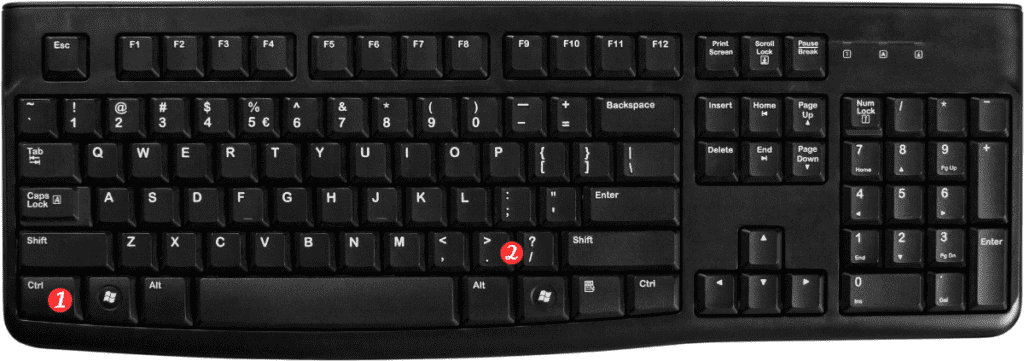
Here’s how to use this keyboard shortcut:
- Select the range of cells you want to navigate through.
- Press Ctrl + . on Windows or ⌃ + . on a Mac.
- The active cell will move to the next cell in a clockwise direction within the selected range.
Points to Remember:
- The Ctrl + . and ⌃ + . keyboard shortcut will only work within a selected range of cells.
- This shortcut works in all versions of Excel, including Excel 2019, Excel 365, and earlier versions.
- If you want to move the active cell in a counter-clockwise direction, you can use the Ctrl+Shift+. (period) shortcut on Windows or ⌃ + Shift + . (period) on a Mac.
- If you want to move the active cell to the next corner of the selection, you can use the Ctrl + Arrow Keys shortcut on Windows or ⌃ + Arrow Keys on a Mac.
- If you have selected multiple non-adjacent cells, this shortcut will only move the active cell within the current row or column of the selection.
In conclusion, using the Excel keyboard shortcut to move the active cell clockwise in selection can save you time and make navigating large selections of cells much easier. Try it out for yourself and see how it can simplify your Excel workflow!
