Excel is a powerful tool for managing data and analyzing information, but navigating large spreadsheets can be time-consuming if you’re not using the right keyboard shortcuts. One such shortcut is the ability to move left between non-adjacent selections.
Why is this keyboard shortcut helpful?
When working with large data sets, it’s common to select non-adjacent cells in Excel. Moving between these selections can be a hassle, especially if you have to use the mouse to do so. The keyboard shortcut to move left between non adjacent selections allows you to quickly navigate between selected cells without having to use the mouse.
Keyboard Shortcut to Move Left Between Non-adjacent Selections In Excel
How to use the keyboard shortcut to Move left between non-adjacent selections in Excel:
The keyboard shortcut to move left between non-adjacent selections is different for Windows and Mac users.
Here are the steps to use the shortcut on both operating systems:
For Windows:
- Select the first cell or range of cells you want to navigate to.
- Hold down the Ctrl and Alt keys on your keyboard.
- Press the left arrow key.
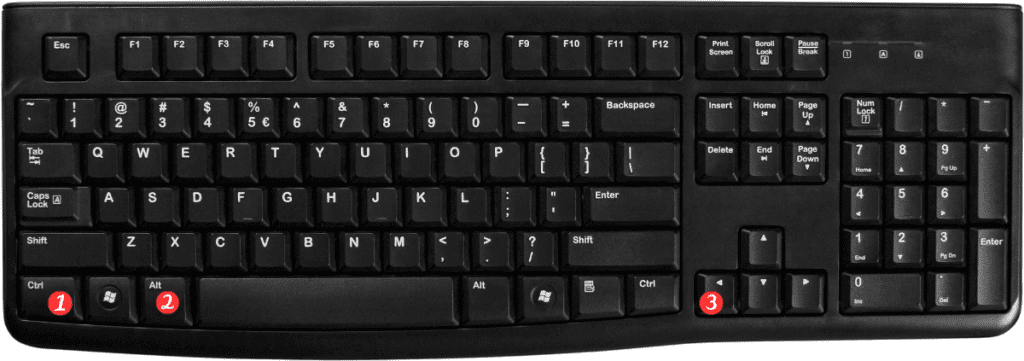
For Mac:
- Select the first cell or range of cells you want to navigate to.
- Hold down the Control and Option keys on your keyboard.
- Press the left arrow key.
Points to Remember:
- This shortcut only works when you have multiple non-adjacent cells selected.
- You can move right between non-adjacent selections using the same steps, but pressing the right arrow key instead.
- If you accidentally deselect a cell or range of cells, you can add it back to your selection by holding down the Shift key while selecting the cell or range of cells.
- To deselect a cell or range of cells, simply click outside of your selection or press the Esc key on your keyboard.
