Excel is an essential tool for many people, whether it’s for work or personal use. One of the most important features of Excel is the ability to navigate quickly and efficiently through large spreadsheets. This is where Excel keyboard shortcuts come in handy, as they can help save time and improve productivity. In this blog post, we’ll focus on the keyboard shortcut to move one screen down in Excel.
Keyboard Shortcut to Move One Screen Down In Excel
The keyboard shortcut to move one screen down in Excel is different for Windows and Mac computers.
Here’s how to use the shortcut on each platform:
- For Windows: Press the Page Down key on your keyboard to move one screen down.
- For Mac: Press the Fn key and the down arrow key (↓) simultaneously to move one screen down.
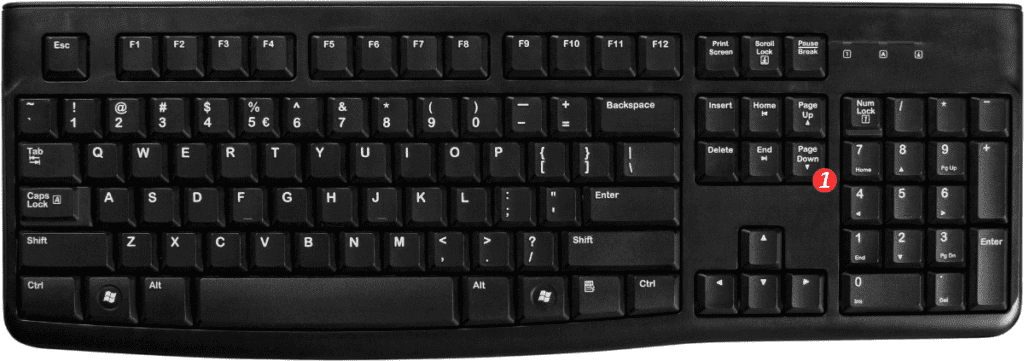
That’s it!
It’s a simple keyboard shortcut, but it can make a big difference in terms of navigation and productivity when working with large spreadsheets.
Points to Remember
- Here are a few additional notes and points to remember about the keyboard shortcut for moving one screen down in Excel:
- This keyboard shortcut only works when the spreadsheet is in “Scroll Lock” mode. You can toggle Scroll Lock on and off by pressing the Scroll Lock key on your keyboard.
- If you’re using a laptop, you may need to use the Fn key in combination with another key to access the Page Down or arrow keys.
- You can also use the mouse scroll wheel to move up and down in a spreadsheet. Simply hover over the scroll bar on the right-hand side of the screen and scroll up or down with your mouse.
In conclusion, the keyboard shortcut to move one screen down in Excel is a simple yet powerful tool that can save you time and improve your productivity when working with large spreadsheets. Give it a try and see how much easier it is to navigate through your data!
