Excel is a powerful tool for managing and analyzing data, and keyboard shortcuts can help make the process much faster and more efficient. One commonly used shortcut is the ability to move one screen left in Excel.
Keyboard Shortcut to Move One Screen Left In Excel
Using the keyboard shortcut to move one screen left in Excel is helpful when you want to quickly navigate large spreadsheets, especially if you’re working on a small screen.
To move one screen left in Excel:
- For Windows users, press Alt + Page Up
- For Mac users, press Fn + Option + Up Arrow
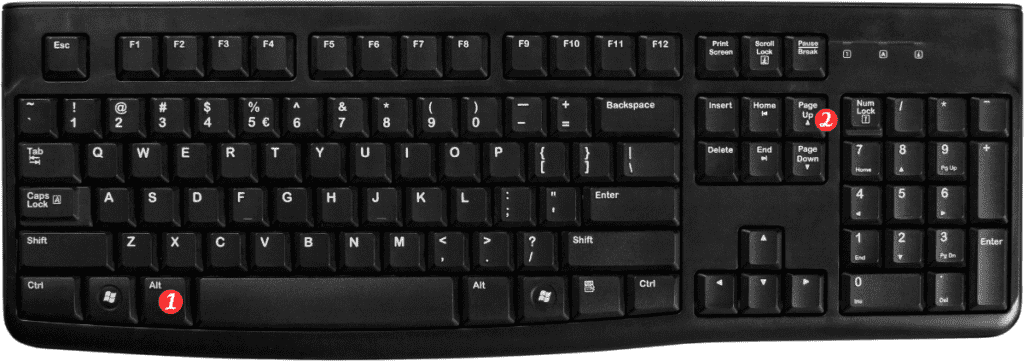
It’s worth noting that these shortcuts work similarly across most versions of Excel, including Excel 2016, 2019, and 365.
Here are some additional points to keep in mind about the keyboard shortcut for moving one screen left in Excel:
- These shortcuts will move the active cell to the first column of the previous screen.
- If you want to move multiple screens to the left or right, simply press the shortcut repeatedly until you reach your desired destination.
- If you prefer using the mouse, you can also use the scroll bar at the bottom of the screen to move left and right.
Finally, it’s important to remember that learning and using keyboard shortcuts can help you work more quickly and efficiently in Excel, but it takes time to get comfortable with them. Start with a few shortcuts that are most relevant to your work, and gradually add more as you become more familiar with the software.
