Navigating large spreadsheets can be time-consuming if you’re scrolling manually. That’s why knowing Excel keyboard shortcuts is crucial to improve your efficiency. In this post, I’ll show you how to use the keyboard shortcut to move one screen right in Excel.
Shortcut to Move One Screen Right In Excel
The shortcut to move one screen right in Excel is Alt + Page Down for Windows and Fn + Option + Down Arrow (⌥ + ↓) for Mac.
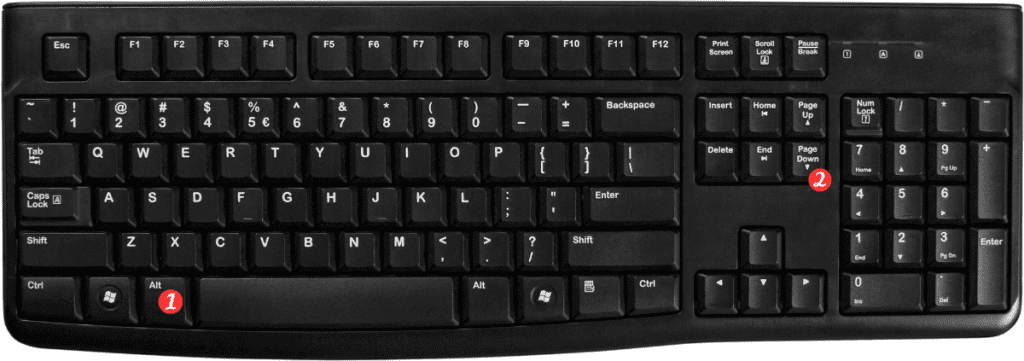
Here are a few points to remember when using this keyboard shortcut:
- If you want to move the active cell one screen to the left, use the Alt + Page Up in Windows or Fn + Option + Up Arrow (⌥ + ↑) in Mac instead.
- If you want to move the active cell one screen up or down, use the PgUp and PgDn keys, respectively.
- If you want to move the active cell to the last cell in a row, use the Ctrl + End in Windows or Command + Fn + Right Arrow (⌘ + Fn + →) in Mac followed by the Alt + Page Down for Windows or Fn + Option + Down Arrow (⌥ + ↓) in Mac.
In conclusion, knowing the keyboard shortcut to move one screen right can help you navigate large spreadsheets quickly and efficiently. Practice using this shortcut until it becomes second nature, and don’t forget the points to remember above.
