As an Excel user, you might find yourself frequently navigating through cells in a worksheet. Instead of using the mouse to click and drag or arrow keys to move, you can save time and increase productivity by using keyboard shortcuts. In this post, we’ll focus on the Move one word right shortcut in Excel.
Keyboard Shortcut to Move One Word Right In Excel
The Move one word right shortcut is helpful when you want to quickly move to the next word in a cell while editing or entering data.
Here’s how to use it:
- For Windows: Press Ctrl + → (Control and right arrow key)
- For Mac: Press ⌃ + → (Control and right arrow key)
That’s it! You’ll now move to the next word in the cell, saving you time and increasing your efficiency.
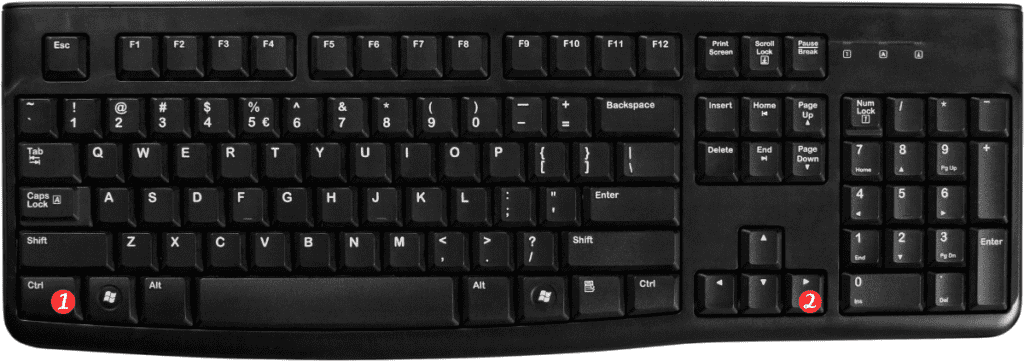
Here are some points to remember when using the Move one word right shortcut in Excel:
- The shortcut works in both Edit mode and Navigation mode.
- If there are no words to the right of the cursor, the cursor will move to the end of the cell.
- You can also use the same shortcut with the left arrow key (Ctrl + ← for Windows or ⌃ + ← for Mac) to move one word to the left.
Using keyboard shortcuts in Excel can greatly enhance your productivity and streamline your workflow. The Keyboard Shortcut to Move One Word Right In Excel is just one of many shortcuts available in Excel. By using these shortcuts, you can save time and work more efficiently.
