Excel is a powerful tool for analyzing and manipulating data, but it can be time-consuming to navigate through large spreadsheets using a mouse. That’s where keyboard shortcuts come in handy. In this blog post, we will focus on how to use the keyboard shortcut to move to the first cell in a worksheet, which is a useful way to quickly jump to the beginning of your data.
Keyboard Shortcut to Move to First Cell in Worksheet In Excel
The Excel keyboard shortcut to move to the first cell in a worksheet is Ctrl + Home for Windows and Fn + ⌃ + ← for Mac.
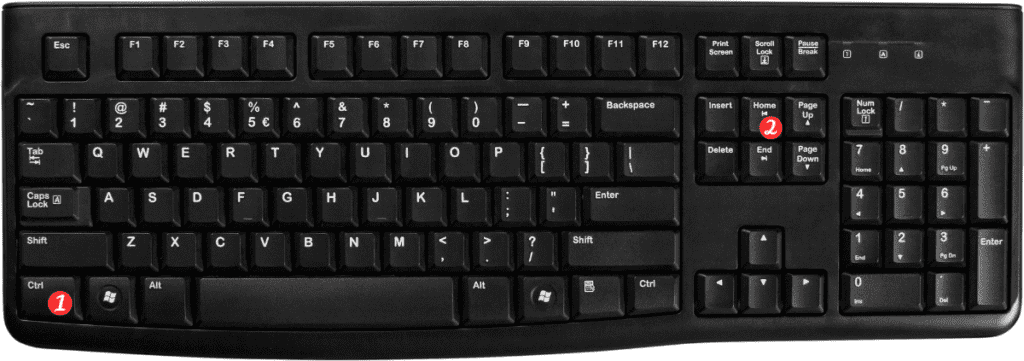
Here’s how to use it
- Open the Excel worksheet you want to navigate.
- Press the Ctrl key and the Home key at the same time on Windows. Or the Fn key and the left arrow key on Mac.
- You will be taken to the first cell in the worksheet, which is typically cell A1.
That’s it! With just two keys, you can quickly jump to the first cell in your worksheet.
Points to remember
- This keyboard shortcut works in all versions of Excel, including Excel 2019, Excel 2016, and Excel for Microsoft 365.
- If your worksheet has frozen panes, using the shortcut will take you to the first visible cell in the worksheet, which may not be A1.
- On Windows, you can also use the shortcut Shift + Home. To select all cells from the current cell to the beginning of the row.
