Excel is a powerful tool that many of us use on a daily basis, and navigating through large spreadsheets can be time-consuming if you’re relying solely on your mouse. That’s where Excel keyboard shortcuts come in handy, and in this post, we’ll be focusing on the shortcut to Move to the Left Edge of Data Region.
Keyboard Shortcut to Move to Left Edge of Data Region In Excel
The keyboard shortcut to Move to the Left Edge of Data Region is Ctrl + ← for windows and ⌘ + ← for Mac.
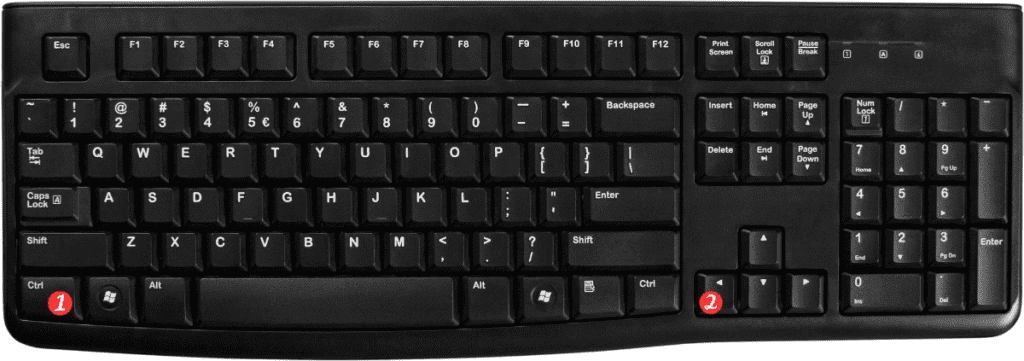
Here’s how to use it:
- Select the cell where you want to start.
- Press and hold Ctrl (or ⌘ for Mac) on your keyboard.
- While holding down the Ctrl (or ⌘ for Mac) key, press the Left arrow key.
That’s it!
You should now be at the left edge of the data region.
Here are a few Points to Remember:
- This shortcut only works if there is data in the cells to the left of your current position.
- If you’re on a Mac, you can also use the combination of Fn + ← to achieve the same result.
- If you want to select the cells between your starting point and the left edge of the data region. Hold down the Shift key while following the above steps.
- If you’re using a laptop with a smaller keyboard that doesn’t have a separate arrow key section. You may need to hold down the Fn key as well to access the arrow keys.
We have many more Excel keyboard shortcuts on our site if you want to move around Excel in a quick way.
