When you’re working on an Excel form, you may need to move between different input fields quickly. One way to do this is to use the Move to Next Control keyboard shortcut in Excel. This shortcut allows you to navigate through the form fields in a specific order, without using the mouse or trackpad.
Keyboard Shortcut to Move to Next Control In Excel
To use this Excel keyboard shortcut on Windows, press the Tab key on your keyboard. For Mac users, press the Tab key as well. This will move your focus to the next input field in the form, based on the tab order set by the creator of the form.
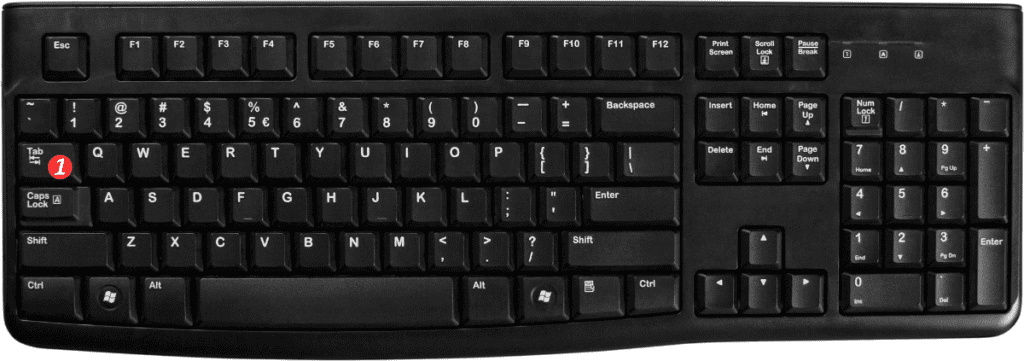
Here are some points to remember when using the Move to Next Control shortcut in Excel:
- If you accidentally skip a field or want to go back to the previous field, press Shift+Tab on your keyboard. This will move your focus back to the previous input field in the tab order.
- If you want to change the tab order of the form fields, you can do so by editing the form’s design. In the developer tab, click on “Design Mode” and then “Tab Order” to customize the tab sequence.
- If you’re using a form that doesn’t have a set tab order, the Tab key will move your focus to the next cell in the worksheet instead. To avoid this, you can manually set the tab order for the form fields.
In conclusion, the Move to Next Control keyboard shortcut is a useful tool for navigating through Excel forms quickly and efficiently. By using this shortcut, you can save time and reduce the need for mouse or trackpad movements. Try it out on your next form and see how it can improve your productivity.
