As someone who works with Excel regularly, you may have noticed that constantly clicking on the ribbon to access different options can be time-consuming. Fortunately, there’s an Excel keyboard shortcut that can help you navigate through the ribbon quickly and efficiently: the Move to next ribbon control shortcut.
Keyboard Shortcut to Move to Next Ribbon Control In Excel
The Move to next ribbon control shortcut is simple press the Tab key on your keyboard.
This shortcut works on both Windows and Mac computers.
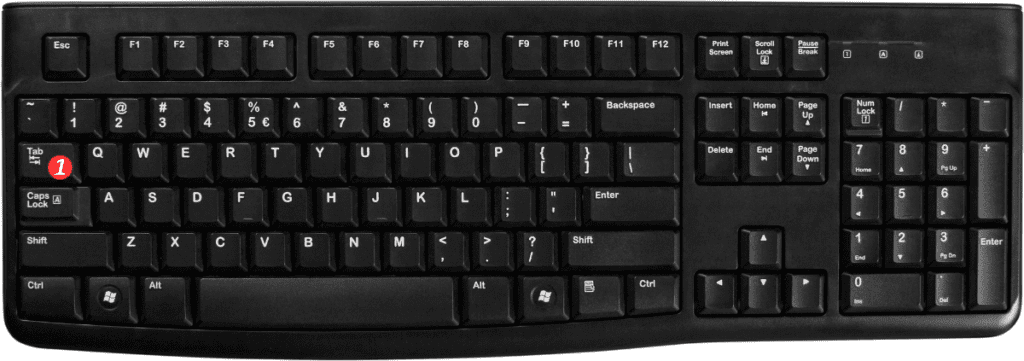
Here’s how to use it:
- Open Excel and select a workbook.
- Press the Tab key on your keyboard to move to the next ribbon control.
- If you need to move back to the previous ribbon control, press Shift + Tab.
And that’s it!
With just a couple of keyboard strokes, you can easily navigate through Excel’s ribbon controls.
Points to remember:
- The Move to next ribbon control shortcut is Tab for both Windows and Mac computers.
- If you need to move back to the previous ribbon control, press Shift + Tab.
- This shortcut works in all versions of Excel, including Excel 2019, Excel 365, and older versions.
- Keep in mind that this shortcut may not work if you have certain add-ins or customizations installed.
Using the Move to next ribbon control Excel keyboard shortcut can save you a lot of time and make your workflow more efficient. Give it a try and see how it works for you!
