Excel is a powerful tool that allows users to manage and analyze data efficiently. However, it can be time-consuming to navigate through multiple tabs and controls using only the mouse. That’s where keyboard shortcuts come in handy! In this post, we’ll focus on how to use the keyboard shortcut to Move to previous tab in Excel.
Excel Keyboard Shortcut to Move to Previous Tab
The shortcut to Move to previous tab in Excel is Ctrl + Shift + Tab for Windows and ⌃ + + ⇧Tab for Mac.
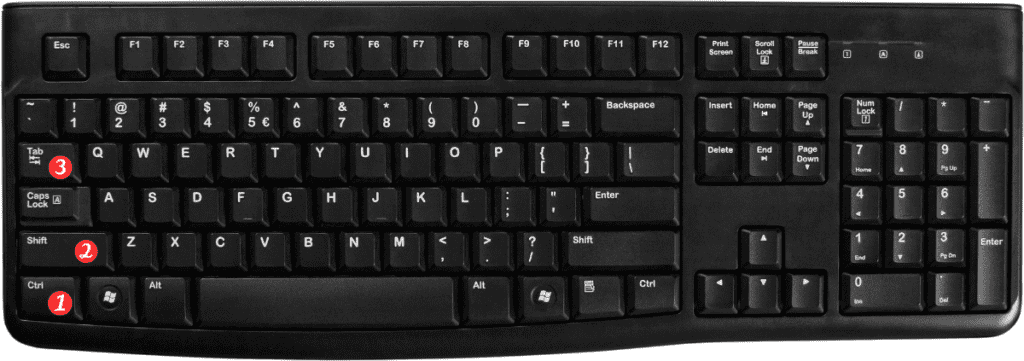
Here’s how to use it:
Windows:
- Press and hold the Ctrl and Shift keys simultaneously.
- Press the Tab key once while still holding Ctrl and Shift.
Mac:
- Press and hold the ⌃ and ⇧ keys simultaneously.
- Press the Tab key once while still holding ⌃ and ⇧.
Points to Remember:
- This shortcut allows you to move to the previous tab in Excel, which can save time if you’re working with multiple tabs.
- If you’re on the first tab, this shortcut will take you to the last tab.
- You can also use the mouse to move between tabs by clicking on them directly or by using the navigation arrows in the tab bar.
- Keyboard shortcuts can help you work more efficiently in Excel, so take the time to learn them!
