As an Excel user, you know how important it is to be able to quickly and efficiently copy and paste data from one cell to another. The good news is that Excel provides a handy keyboard shortcut to do just that: Paste content from clipboard. Using the keyboard shortcut to Paste content from clipboard in Excel is a great way to save time and increase your productivity.
Keyboard Shortcut to Paste Content from Clipboard In Excel
Here’s how to do it:
- Copy the content you want to paste by selecting it and pressing Ctrl + C for Windows or ⌘ + C for Mac.
- Select the cell where you want to paste the content.
- Press Ctrl + V for Windows or ⌘ + V for Mac to paste the content from the clipboard into the selected cell.
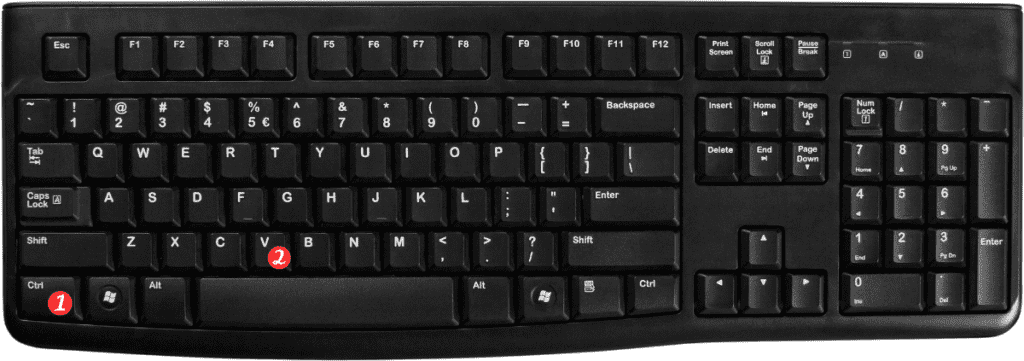
That’s it!
You’ve successfully used the keyboard shortcut to Paste content from clipboard. Now you can quickly and easily copy and paste data without having to use your mouse.
Here are some important points to remember when using the keyboard shortcut to Paste content from clipboard in Excel:
- The Paste command will only work if you have copied content to the clipboard beforehand.
- If you want to paste the content to multiple cells. Select all the cells where you want the content to be pasted before using the keyboard shortcut.
- The Paste command will overwrite any content that is currently in the selected cell(s).
- If you want to paste the content without formatting, use the keyboard shortcut Ctrl + Shift + V for Windows or ⌘ + Shift + V for Mac instead of Ctrl + V or ⌘ + V. This will paste the content as plain text.
