Excel is a powerful tool that can help you manage and analyze large sets of data. However, it can be time-consuming to go back and forth between menus to undo or redo actions. That’s where keyboard shortcuts come in handy. In this blog post, we’ll be discussing how to use the Excel keyboard shortcut to redo the last action.
Keyboard Shortcut to Redo Last Action In Excel
To redo the last action in Excel, you can use the keyboard shortcut Ctrl + Y for Windows and ⌘ + Y for Mac. Here’s how to use it:
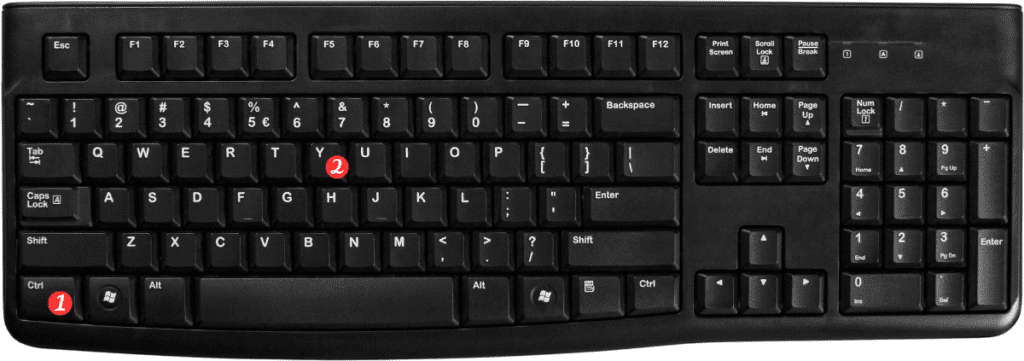
- First, make sure that you have an action that you can redo. You can check this by going to the “Edit” menu and seeing if “Redo” is grayed out.
- To redo the last action, simply press Ctrl + Y for Windows or ⌘ + Y for Mac.
- This will redo the last action that you took in Excel.
And that’s it!
Using keyboard shortcuts can save you a lot of time and increase your productivity.
Here are some additional points to remember:
- The keyboard shortcut to redo the last action is a toggle. This means that if you press it once, it will redo the last action. If you press it again, it will undo the last action.
- The Ctrl + Y keyboard shortcut works for most versions of Excel on Windows, while the ⌘ + Y keyboard shortcut works for Excel on Mac.
- If you don’t have an action to redo, the keyboard shortcut will not work and you’ll see a message saying “Cannot redo.”
- If you accidentally redo an action, you can always use the undo keyboard shortcut (Ctrl + Z for Windows or ⌘ + Z for Mac) to reverse the action.
Using keyboard shortcuts can help you work more efficiently and quickly in Excel. Try using the Ctrl + Y or ⌘ + Y keyboard shortcut the next time you need to redo an action in Excel.

Pingback: Keyboard Shortcut to Undo Last Action In Excel - Sheet Leveller