Excel is a powerful tool that is used by businesses and individuals for data analysis, financial modeling, and many other purposes. One of the most commonly used functions in Excel is the ROUNDUP function. It is used to round up a given number to the specified number of decimal places. In this blog post, we will explore the Excel ROUNDUP function, its purpose, syntax, arguments, return value, and some examples of its use.
Excel ROUNDUP Function Summary
Learn how to round up numbers in Excel using the ROUNDUP function. This function rounds a number up to the nearest integer. Simply type =ROUNDUP(number, num_digits) into a cell, where number is the value you want to round up and num_digits is the desired number of digits to round up to. In the syntax of the ROUNDUP function in Excel, the function is followed by the cell address of the number to be rounded up and the number of digits to aim for. Keep reading to find out how to use the ROUNDUP function in your Excel worksheets.
ROUNDUP Function Purpose
The purpose of the Excel ROUNDUP function is to round up a given number to a specified number of decimal places. This function is particularly useful in financial modeling and data analysis when it is necessary to round up a number to the nearest whole number or to a specific decimal place.
ROUNDUP Function Arguments
The ROUNDUP function in Excel takes two arguments:
- number: This is the number that needs to be rounded up.
- num_digits: This argument specifies the number of digits to which the number needs to be rounded up.
- Return value: The ROUNDUP function in Excel returns the rounded up value of the given number to the specified number of decimal places.
ROUNDUP Function Syntax
The syntax of the Excel ROUNDUP function is as follows:
ROUNDUP(number, num_digits)Excel ROUNDUP Function Examples
Rounding up a number to the nearest whole number
Suppose we have a number 3.25 in cell A1 and we want to round it up to the nearest whole number. We can use the ROUNDUP function with num_digits set to 0, like this:
=ROUNDUP(3.25,0)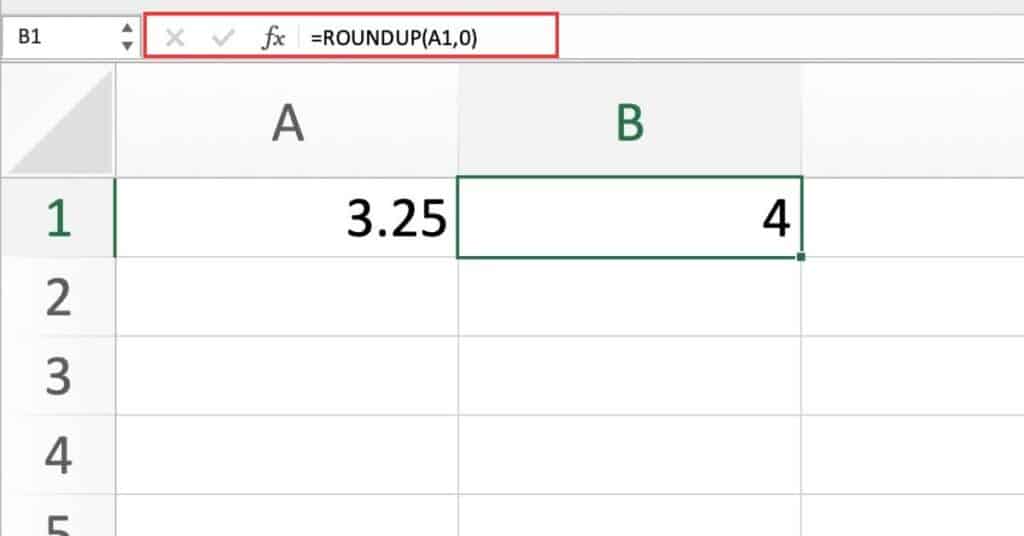
As we can see in this example, the ROUNDUP function rounds up the number 3.25 to the nearest whole number, which is 4.
Rounding up a number to a specific decimal place
Suppose we have a number 3.25 in cell A1 and we want to round it up to a specific decimal place. We can use the ROUNDUP function with num_digits set to 2, like this:
=ROUNDUP(3.257,2)In this example, the ROUNDUP function rounds up the number 3.257 to 2 decimal places, which is 3.26.
Using the ROUNDUP function in conjunction with other functions
Suppose we have a group of number in the cells A1:A5 and we want to round it up to 2 decimal places. We can use the ROUNDUP function with num_digits set to 2, with the SUM function nested like this:
=ROUNDUP(SUM(A1:A5),2)In this example, the ROUNDUP function is used to round up the sum of a range of cells (A1 to A5) to 2 decimal places.
ROUNDUP Function Options: Digits and Rounding Position
Here’s a table of the num_digits parameter in the ROUNDUP function:
| num_digits | Syntax | Description |
|---|---|---|
| 0 or omitted | =ROUNDUP(number, 0) | Rounds the number up to the nearest integer. |
| 1 | =ROUNDUP(number, 1) | Rounds the number up to one decimal place. |
| 2 | =ROUNDUP(number, 2) | Rounds the number up to two decimal places. |
| 3 | =ROUNDUP(number, 3) | Rounds the number up to three decimal places. |
| -1 | =ROUNDUP(number, -1) | Rounds the number up to the nearest 10. |
| -2 | =ROUNDUP(number, -2) | Rounds the number up to the nearest 100. |
| -3 | =ROUNDUP(number, -3) | Rounds the number up to the nearest 1000. |
Other rounding functions in Excel
Here are some other rounding functions in Excel apart from ROUNDUP:
- ROUND: rounds a number to a specified number of digits. Unlike ROUNDUP, it will round up or down depending on the value of the digit to the right of the rounding position.
- ROUNDDOWN: rounds a number down to a specified number of digits.
- MROUND: rounds a number to the nearest multiple of a specified number.
- CEILING: rounds a number up to a specified multiple.
- FLOOR: rounds a number down to a specified multiple.
- INT: rounds a number down to the nearest integer.
- TRUNC: truncates a number to a specified number of digits by removing the decimal portion. If the number is negative, it will round towards zero.
Excel ROUNDUP Function Notes
- If the num_digits argument is not specified, the ROUNDUP function will round up the number to the nearest whole number.
- If the num_digits argument is negative, the ROUNDUP function will round up the number to the left of the decimal point.

Pingback: Excel ROUND Function - Sheet Leveller