Saving your Excel file with a different name is a common task that many users perform frequently. One easy way to accomplish this task is by using a keyboard shortcut.
Keyboard Shortcut to Save as In Excel
In Excel, the keyboard shortcut to save a file with a new name is “F12” for Windows and “⌘ + ⇧ + S” for Mac.
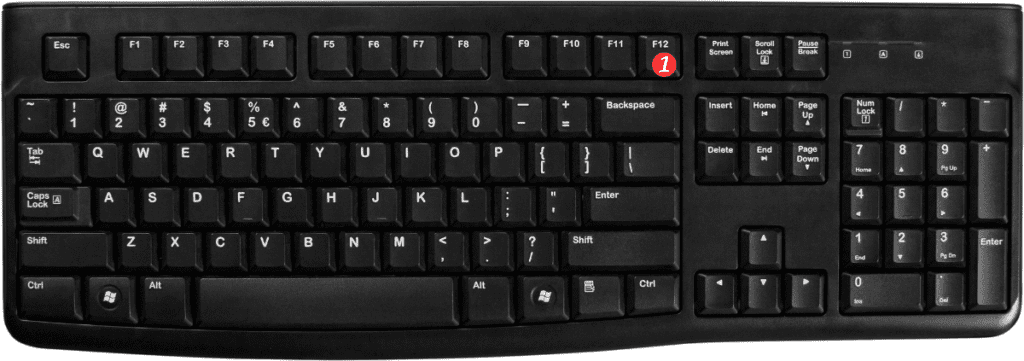
To use the keyboard shortcut, simply follow these steps:
- Open the Excel file you want to save with a new name.
- Press “F12” on your keyboard (Windows) or “⌘ + ⇧ + S” (Mac).
- A “Save As” dialog box will appear.
- Enter the new file name and choose the location where you want to save the file.
- Click the “Save” button.
That’s it!
You have now saved your Excel file with a new name using a keyboard shortcut.
Points to Remember:
- The keyboard shortcut for “Save As” is not exclusive to Excel. You can use this shortcut in other Microsoft Office applications such as Word and PowerPoint as well.
- The keyboard shortcut for “Save As” is different from the shortcut for simply saving the file. The shortcut to save a file without changing its name is “Ctrl + S” for Windows and “⌘ + S” for Mac.
Excel Keyboard shortcuts can save you time and increase productivity, but it’s important to remember to use them in the correct context. Be sure to use the “Save As” shortcut only when you need to save the file with a different name or location.
If you have trouble remembering keyboard shortcuts, you can always find them listed in the Excel menu under “File > Save As” (Windows) or “File > Save As” (Mac), where the keyboard shortcut is also listed next to the command.

Pingback: Keyboard Shortcut to Save workbook In Excel - Sheet Leveller