Excel is a powerful tool for managing and analyzing data, but sometimes it can be tedious to navigate through a large worksheet. One of the most common tasks is selecting a specific cell in the worksheet. While you can always use your mouse to select the cell, it can be time-consuming and inefficient. Fortunately, Excel provides a keyboard shortcut that makes this task much easier. In this blog post, we will discuss the keyboard shortcut to select active cell only in Excel.
Keyboard Shortcut to Select Active Cell Only In Excel
The keyboard shortcut to select active cell only in Excel is Shift + Backspace for windows and ⇧ + Delete for Mac.
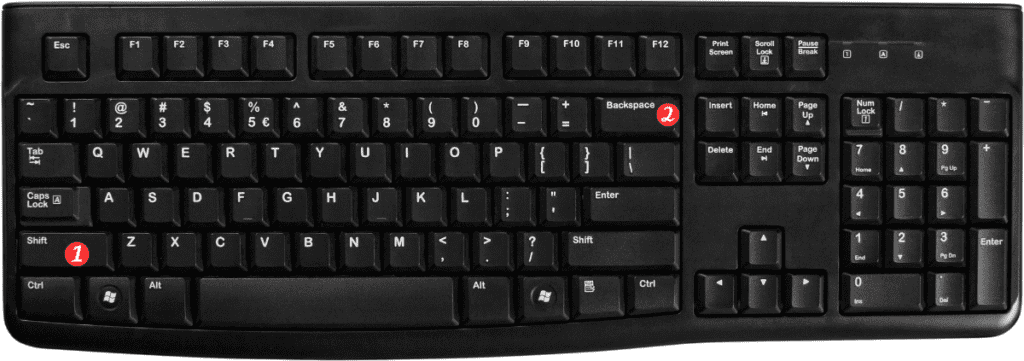
Here are the steps to use this shortcut:
- Open the worksheet in Excel.
- Move the cursor to the cell you want to select.
- Press Shift + Backspace for windows or ⇧ + Delete for Mac.
- The active cell will be selected.
It’s that simple! By using this keyboard shortcut, you can quickly select the active cell without having to navigate through the worksheet with your mouse.
Points to Remember about the Keyboard Shortcut for Select active cell only in excel:
- This shortcut selects the active cell only and not any adjacent cells.
- The keyboard shortcut works in both Windows and Mac versions of Excel.
- If you want to select multiple cells, you can use other keyboard shortcuts such as Shift+Arrow keys or Ctrl+Arrow keys.
- If you accidentally press this shortcut and want to undo it, you can use the Undo command (Ctrl + Z for Windows, Command + Z for Mac).
In conclusion, the keyboard shortcut to select active cell only can save you time and increase your productivity. With just a few keystrokes, you can easily select the cell you need and move on to the next task. Remember to use this shortcut the next time you’re working on an Excel worksheet.
