Excel provides a range of keyboard shortcuts that can make working with spreadsheets faster and more efficient. One such shortcut is the ability to select cells with comments using the keyboard. This is particularly helpful when you want to quickly review or edit cells that have comments without having to manually search for them.
Keyboard Shortcut to Select Cells with Comments In Excel
To use the keyboard shortcut to select cells with comments in Excel:
- Open the Excel spreadsheet that you want to work on.
- Press the keyboard shortcut Ctrl+Shift+O (Windows) or Fn+Ctrl+Shift+O (Mac).
- Excel will highlight all cells in the spreadsheet that have comments.
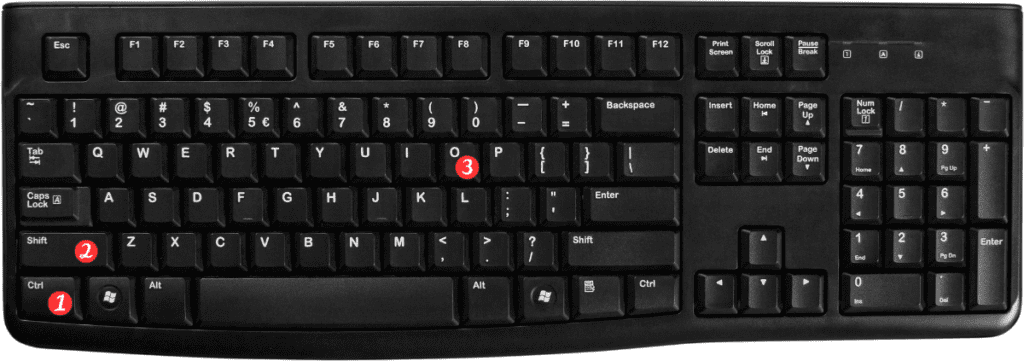
Points to Remember:
- The keyboard shortcut to select cells with comments is a toggle switch, which means you can use it again to turn off the selection.
- You can also use the “Find and Replace” dialog box to search for cells with comments. Open the dialog box using the keyboard shortcut Ctrl+F (Windows) or Cmd+F (Mac) and then click on the “Options” button to expand the dialog box. From there, select “Comments” in the “Find what” section and click “Find All” to highlight all cells with comments.
