Excel is a powerful tool for organizing and analyzing data, but sometimes it can be difficult to navigate all of the information on a worksheet. One useful feature of Excel is the ability to select cells that are directly connected to a given cell. This can help users quickly identify and analyze relationships between different parts of a dataset. In this blog post, we will discuss how to use the keyboard shortcut to select direct precedents in Excel.
Keyboard Shortcut to Select Direct Precedents In Excel
To use the Excel keyboard shortcut to select direct precedents, follow these simple steps:
- Select the cell for which you want to find the direct precedents.
- Press the keyboard shortcut Ctrl + [ for Windows or ⌃ + [ for Mac.
- The cells that are directly connected to the selected cell will be highlighted.
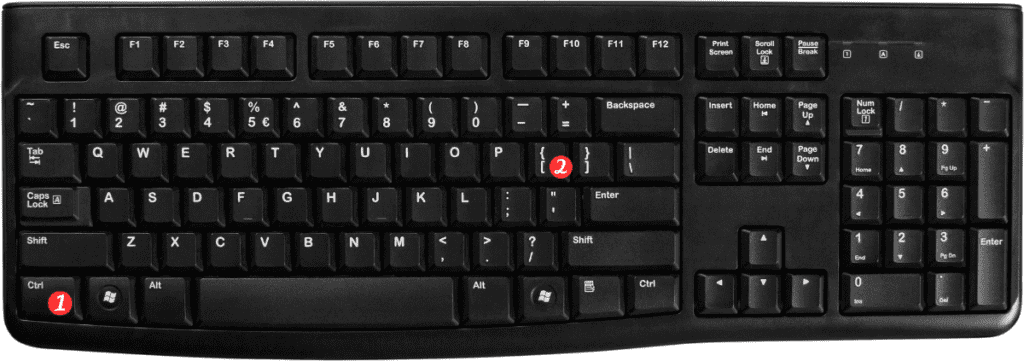
Points to Remember:
- The direct precedents of a cell are the cells that are referenced by formulas in that cell.
- If the selected cell does not have any direct precedents, nothing will happen when you use the keyboard shortcut.
- You can use the keyboard shortcut Ctrl] or ⌃] to select the cells that directly reference the selected cell (i.e. the direct dependents).
- The keyboard shortcut can be a real time saver for users who need to quickly identify the relationships between different parts of a dataset.
This keyboard shortcut can also be accessed from the Formulas tab in the ribbon under the Formula Auditing section.
In conclusion, knowing how to use the keyboard shortcut to select direct precedents in Excel can help users more efficiently navigate and analyze their data. Whether you’re working with a small or large dataset, this feature can save you time and effort. By following the steps outlined in this blog post. You can easily select the direct precedents of any cell in your worksheet.
