Excel is a powerful tool for managing and analyzing data, and using keyboard shortcuts can help you work more efficiently. One such shortcut is the ability to quickly select an entire column with just a few keystrokes. In this blog post, we’ll show you how to do just that.
Keyboard Shortcut to Select Entire Column In Excel
To select an entire column in Excel using a keyboard shortcut, you can use the following steps:
- First, click on any cell in the column you want to select.
- This will ensure that the entire column is selected when you use the shortcut.
- To select the entire column, press Ctrl + Spacebar on Windows or ⌃ + Spacebar on Mac.
- This will select all of the cells in the column, from top to bottom.
And that’s it! You should now have the entire column selected with just a few keystrokes.
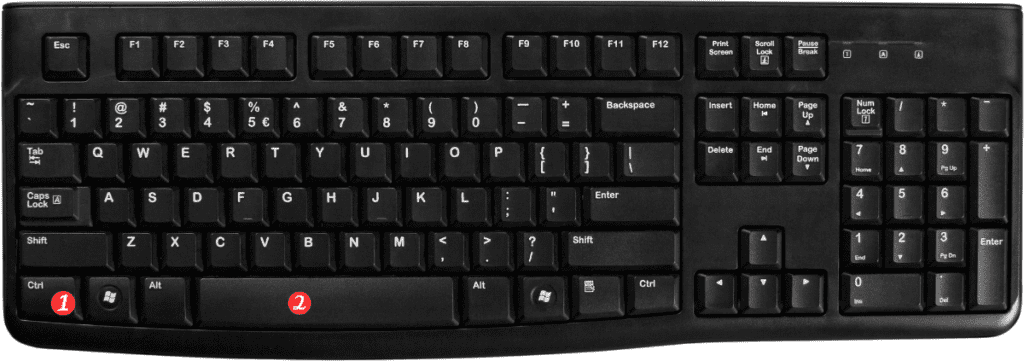
Here are a few points to keep in mind when using this keyboard shortcut:
- This shortcut will select the entire column, including any blank cells or cells with no data.
- If you have multiple columns selected and use this shortcut, it will only select the column containing the active cell.
- You can also use this shortcut to select multiple columns at once by selecting the first column and then holding down the Ctrl or ⌃ key while selecting additional columns.
Using keyboard shortcuts in Excel can save you a lot of time and effort, and mastering them can greatly improve your productivity. So try out this shortcut the next time you need to select an entire column, and see how much faster you can work!
