Excel is an incredibly powerful tool for analyzing and manipulating data. One of the most common tasks when working with a pivot table is selecting the entire table. This can be done quickly and easily with an Excel keyboard shortcut.
Keyboard Shortcut to Select Entire Pivot Table In Excel
The keyboard shortcut to select the entire pivot table in Excel is Ctrl + A for Windows and ⌘ + A for Mac.
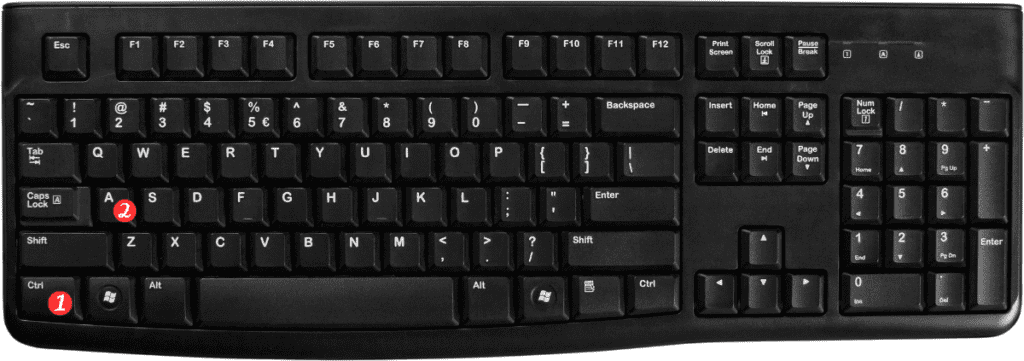
This shortcut will select all cells within the pivot table, allowing you to quickly make changes or apply formatting.
Here’s how to use the shortcut:
- Click anywhere inside the pivot table to activate it.
- Press Ctrl + A for Windows or ⌘ + A for Mac.
- All cells within the pivot table will now be selected.
It’s important to note that this shortcut will select all cells within the pivot table, including any subtotals or grand totals. If you only want to select the data area of the pivot table, you can use the keyboard shortcut Ctrl + Shift + * for Windows or ⌘ + Shift + 8 for Mac.
Here are a few additional points to remember about the keyboard shortcut for selecting the entire pivot table in Excel:
- This shortcut works in all versions of Excel, including Excel 2010, Excel 2013, Excel 2016, Excel 2019, and Excel for Microsoft 365.
- If you have multiple pivot tables on a worksheet, you can use this shortcut to select each table individually by clicking inside the table first.
- This shortcut can be especially useful when you want to copy and paste the pivot table into another worksheet or document.
