Excel is a powerful tool for managing and analyzing data, and knowing keyboard shortcuts can help you work more efficiently. One useful keyboard shortcut in Excel is the ability to quickly select an entire row with just a few keystrokes. In this post, we’ll go over how to use the Excel keyboard shortcut to select an entire row.
Keyboard Shortcut to Select Entire Row In Excel
To select an entire row using a keyboard shortcut, follow these steps:
- Navigate to the row you want to select.
- Press and hold the Shift key.
- Press the Spacebar key.
This will select the entire row that the active cell is in. If you want to select multiple rows at once, you can use the same keyboard shortcut while holding down the Shift key and pressing the up or down arrow keys to move to the desired rows.
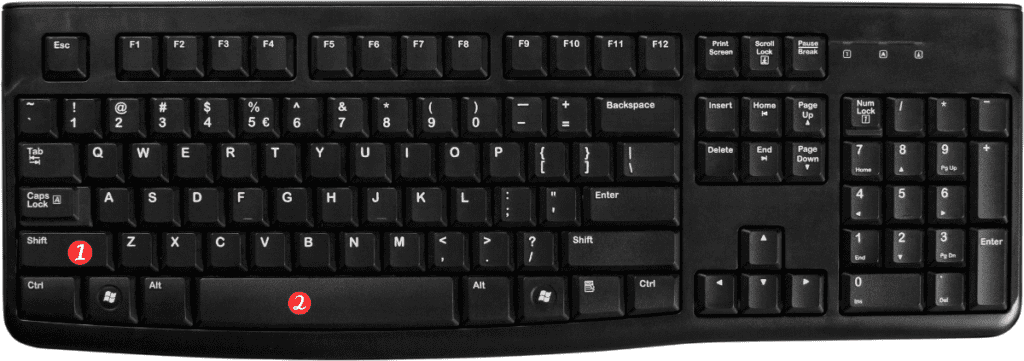
Here are some points to remember about the keyboard shortcut for selecting an entire row in Excel:
- The Shift Space shortcut works the same on both Windows and Mac versions of Excel.
- You can also use the Ctrl + Shift + Space keyboard shortcut to select the entire worksheet, including all rows and columns.
- To select a range of cells that includes an entire row or rows, you can click and drag over the desired area with your mouse or use the Shift + arrow keys shortcut.
Using keyboard shortcuts can save you time and make working with Excel more efficient. By mastering the Shift Space keyboard shortcut, you can quickly select entire rows in Excel with ease.
