Excel is a powerful tool that allows you to organize and manipulate data in a variety of ways. When working with large amounts of data, it can be helpful to select entire rows, columns, or even the entire worksheet. This is where the Excel keyboard shortcut for selecting entire worksheet comes in handy.
Keyboard Shortcut to Select Entire Worksheet In Excel
The keyboard shortcut for selecting entire worksheet in Excel is Ctrl + A for Windows and ⌘ + A for Mac.
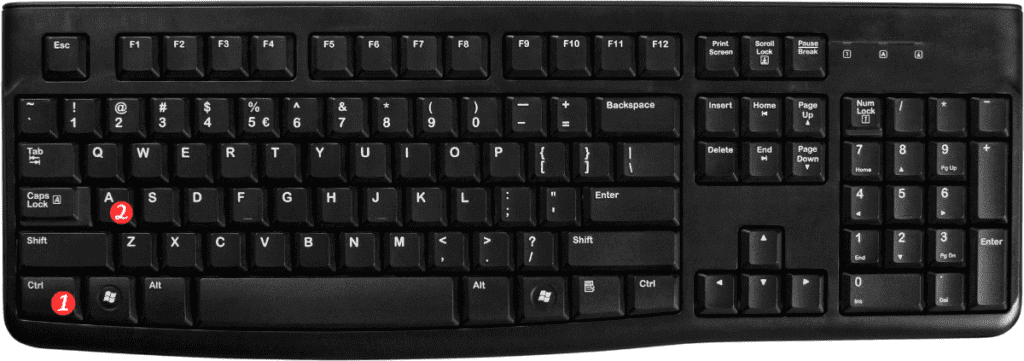
This shortcut will select all cells in the current worksheet, making it easy to apply formatting, insert formulas, or manipulate data in other ways.
To use this keyboard shortcut, simply follow these steps:
- Open the worksheet you want to select in Excel.
- Click on any cell in the worksheet to make sure it is active.
- Press the Ctrl + A or ⌘ + A keys on your keyboard.
- All cells in the worksheet will now be selected.
That’s all there is to it! You can now apply formatting, enter formulas, or perform any other actions on the selected cells.
Points to Remember About Keyboard Shortcut to Select Entire Worksheet In Excel
- The Ctrl + A or ⌘ + A shortcut will only select cells that contain data or formatting. If there are blank cells in the worksheet, they will not be selected.
- If you want to select a specific range of cells, you can click and drag to select them manually or use the Shift arrow keys to extend the selection.
- If you want to select entire rows or columns, you can use the Shift + Space or Ctrl + Space shortcuts, respectively.
