Excel is a powerful tool for data analysis and organization, and one of the best ways to navigate your spreadsheet efficiently is through the use of keyboard shortcuts. One important shortcut to know is how to select one character to the left or right of the active cell. This can be especially helpful when you need to edit or make changes to specific cells in your data.
Keyboard Shortcut to Select One Character Left In Excel
The keyboard shortcut to select one character to the right is Shift + → for Windows and ⇧ + → for Mac, while the shortcut to select one character to the left is Shift + ← for Windows and ⇧ + ← for Mac.
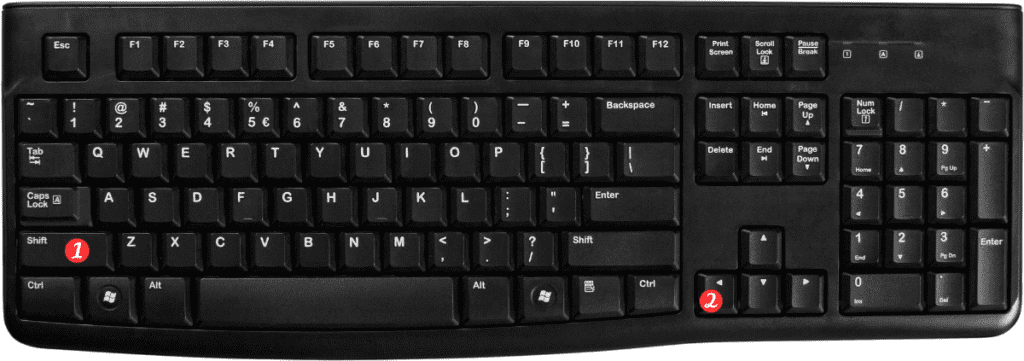
Here’s how to use the Keyboard Shortcut to Select One Character Left In Excel:
- Select the cell you want to move from.
- Press and hold down the Shift key.
- Press the right arrow key once to move one character to the right.
- To select one character to the left:
- Select the cell you want to move from.
- Press and hold down the Shift key.
- Press the left arrow key once to move one character to the left.
Points to remember about the keyboard shortcut for selecting one character left or right in Excel:
- This shortcut only works if the active cell contains text or numbers.
- You can select multiple cells by holding down the Shift key and pressing the arrow keys repeatedly.
- If you accidentally move too far in one direction, you can easily undo the selection by pressing the opposite arrow key.
By mastering this keyboard shortcut, you’ll be able to navigate your spreadsheet more efficiently and make changes to your data with ease.
