Excel is a powerful tool that can help you perform complex tasks with ease. One of the most useful features of Excel is the ability to use keyboard shortcuts. In this blog post, we’ll be focusing on how to use the keyboard shortcut to select one word left in Excel.
Why is this keyboard shortcut helpful?
If you are working on a large Excel spreadsheet, you might need to navigate between cells quickly. Using the mouse to select a specific word can be time-consuming, especially if you have to do it repeatedly. The keyboard shortcut to select one word left can help you save time and work more efficiently.
Keyboard Shortcut to Select One Word Left In Excel
The keyboard shortcut to select one word left in Excel is Ctrl + Shift + ← for Windows and ⌃ + ⇧ + ← for Mac.
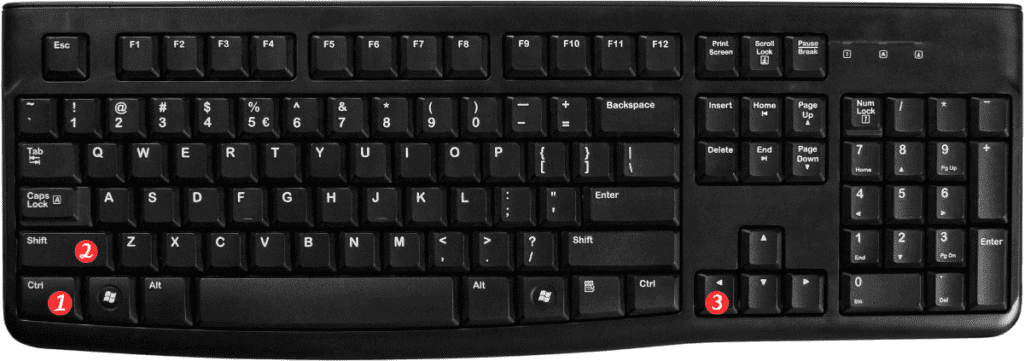
Here are the steps to use this shortcut:
- Select the cell in which you want to select a word.
- Press and hold the Ctrl and Shift keys on your keyboard for Windows, or the ⌃ and ⇧ keys for Mac.
- Press the ← key once to select one word to the left of the cursor.
Points to Remember:
- This shortcut works only if there is a space or punctuation mark to the left of the cursor.
- If you want to select multiple words to the left of the cursor, you can continue to press the ← key while holding down the Ctrl and Shift keys on your keyboard.
- If you accidentally select too many words, you can press the ← key while holding down the Ctrl key (Windows) or the ⌃ key (Mac) to deselect one word at a time.
In conclusion, using keyboard shortcuts in Excel can help you work more efficiently and save time. The keyboard shortcut to select one word left is a great example of how using shortcuts can make your work easier. With this shortcut, you can quickly navigate between cells and select specific words without having to use the mouse.
