As an Excel user, you probably spend a lot of time selecting and formatting data. One of the most common tasks you might need to do is selecting an entire table. While you can always click and drag to select a table, using a keyboard shortcut can save you a lot of time and effort. In this blog post, we’ll discuss how to use the Excel keyboard shortcut to select an entire table.
Keyboard Shortcut to Select Table In Excel
The keyboard shortcut to select a table in Excel is Ctrl + A for Windows and ⌘ + A for Mac.
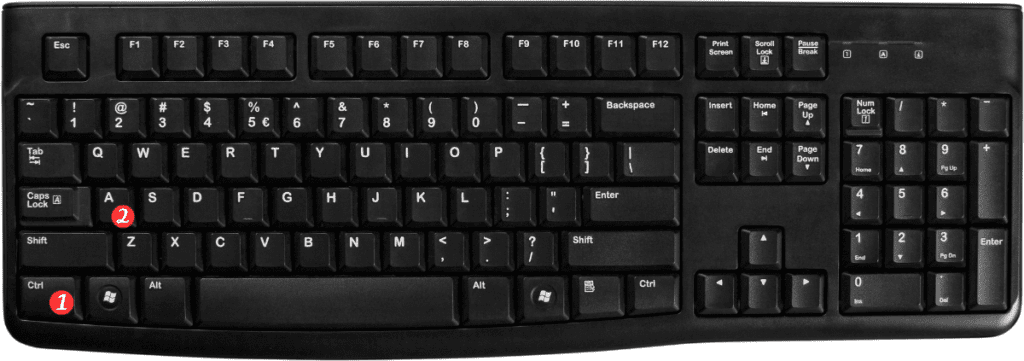
Here’s how to use it:
- Open the worksheet that contains the table you want to select.
- Click anywhere inside the table to activate it.
- Press Ctrl + A on your keyboard if you’re using Windows, or ⌘ + A if you’re using a Mac.
- The entire table should now be selected.
That’s all there is to it!
Using this keyboard shortcut can save you a lot of time and effort when working with large amounts of data in Excel.
Points to Remember:
- If you have other objects or data outside of the table, using Ctrl + A or ⌘ + A will select everything in the worksheet, so be sure to click inside the table first.
- You can also use this keyboard shortcut to select other types of data, such as charts or pivot tables.
- Simply click anywhere inside the object you want to select before using the keyboard shortcut.

Pingback: Keyboard Shortcut to Select Table Row In Excel - Sheet Leveller
Pingback: Keyboard Shortcut to Select Table Column In Excel - Sheet Leveller