Excel is a powerful tool for data analysis, but sometimes working with large tables can be time-consuming. One of the most common tasks in Excel is selecting a row in a table. However, manually selecting a row can be tedious and slow, especially if you have a lot of data. Fortunately, there is an Excel keyboard shortcut that can help you quickly select a row in a table.
Keyboard Shortcut to Select Table Row In Excel
The keyboard shortcut to select a table row in Excel is Shift + Space for Windows and Shift + Space for Mac.
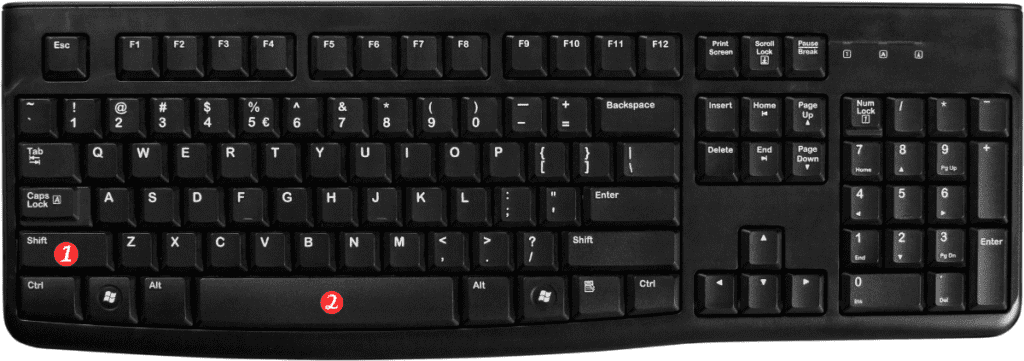
Here’s how to use it:
- Open the Excel worksheet containing the table.
- Click on any cell in the row you want to select.
- Press the Shift + Space keyboard shortcut to select the entire row.
- The selected row will be highlighted in blue.
That’s it!
You can now perform any action you want on the selected row, such as copying or deleting it.
Points to remember about the keyboard shortcut for selecting a table row in Excel:
- This keyboard shortcut only works if the active cell is within the table.
- If you want to select multiple rows, you can hold down the Shift key and use the arrow keys to select additional rows.
- To select the entire table, you can use the Ctrl + A keyboard shortcut on Windows or the Command + A keyboard shortcut on Mac.
