Excel is a powerful tool that can make your work much more efficient and faster. One of the most useful features in Excel is the ability to move the cursor to different parts of a cell or worksheet quickly and easily. This can be done using keyboard shortcuts, which can save a lot of time when working with large amounts of data. In this blog post, we will be discussing the Excel keyboard shortcut to select to the beginning of a cell.
Keyboard Shortcut to Select to Beginning of Cell In Excel
The shortcut to select to the beginning of a cell in Excel is Shift + Home for Windows and Fn + Shift + Left Arrow for Mac.
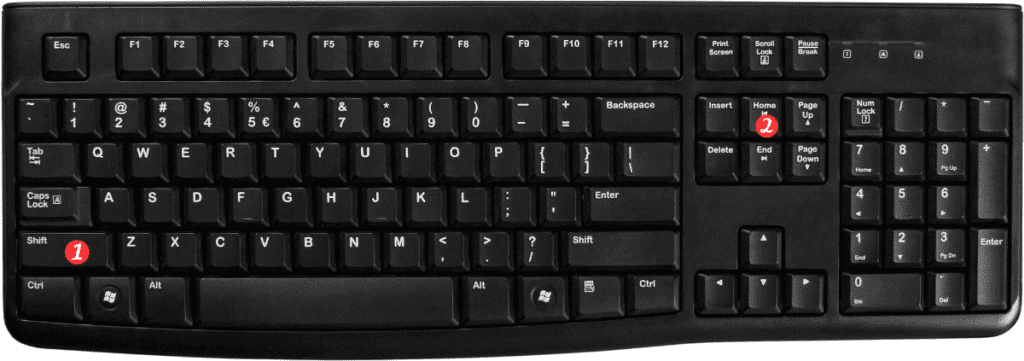
Here’s how to use it:
- First, select the cell you want to move the cursor to the beginning of.
- Press and hold the Shift key.
- Press the Home key on Windows or Fn + Shift + Left Arrow on Mac.
- This will move the cursor to the beginning of the cell. If you want to select the text in the cell, simply continue holding the Shift key and press the Right Arrow key. To select the text from the beginning of the cell to the current cursor position.
Points to Remember
- This shortcut works on both Windows and Mac versions of Excel.
- This shortcut selects from the current cursor position to the beginning of the cell. So if the cursor is already at the beginning of the cell, it will select the entire cell.
- You can also use the End key (Windows) or Fn+Right Arrow (Mac) to move the cursor to the end of the cell.
In conclusion, using keyboard shortcuts in Excel can save a lot of time. Making working with large amounts of data much easier.
The Shift + Home (Windows) or Fn + Shift + Left Arrow (Mac) keyboard shortcut to select to the beginning of a cell is a simple but powerful tool that every Excel user should know.
Try it out the next time you’re working with data in Excel and see how much time you can save!
