As an Excel user, you may often find yourself scrolling through large spreadsheets and losing track of the active cell. This can be frustrating and time-consuming, especially if you need to navigate to a specific cell quickly. Luckily, there is a simple Excel keyboard shortcut that can help you easily locate the active cell on your worksheet.
To Show the Active Cell on Worksheet In Excel worksheet, simply press Ctrl + Backspace on Windows or ⌃ + Delete on a Mac.
This will instantly take you to the active cell, no matter where it is located on the worksheet.
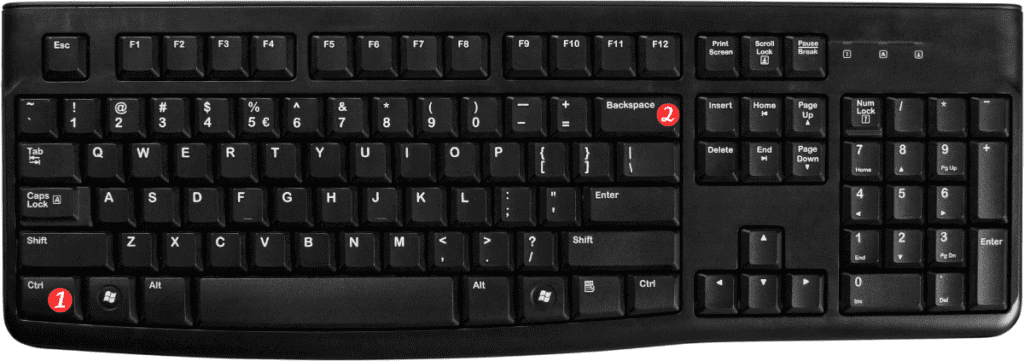
Here’s how to use this keyboard shortcut:
- Click anywhere on the worksheet to activate it.
- Press Ctrl + Backspace on Windows or ⌃ + Delete on a Mac.
- The active cell will be highlighted, making it easy to see and locate.
Points to Remember:
- The Ctrl + Backspace and ⌃ + Delete keyboard shortcut will take you to the active cell, even if it is hidden or located far away from the current view.
- This shortcut works in all versions of Excel, including Excel 2019, Excel 365, and earlier versions.
- If you have multiple worksheets in your Excel workbook, this shortcut will only work on the currently active worksheet.
- If you have selected multiple cells, this shortcut will take you to the top-left cell of the selected range.
- You can also use this shortcut to clear the contents of cells. Simply select the cell(s) you want to clear and press Ctrl+Backspace on Windows or ⌃Delete on a Mac.
In conclusion, using the Excel keyboard shortcut to show the active cell on the worksheet can save you time and make navigating large spreadsheets much easier. Try it out for yourself and see how it can simplify your Excel workflow!
