As an Excel user, you may need to align your data or objects precisely to make them look organized and professional. The Snap to Grid feature in Excel helps you do this by aligning your objects and data with the gridlines on your worksheet.
Keyboard Shortcut to Snap to Grid In Excel
The keyboard shortcut to use the Snap to Grid feature in Excel is Alt for Windows and ⌘ for Mac.
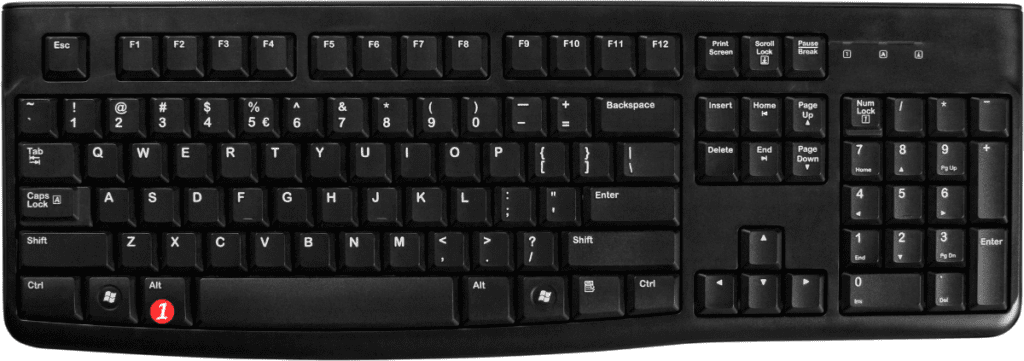
Here’s how to use it:
- Select the object or data that you want to align with the gridlines.
- Press and hold the Alt key for Windows or ⌘ key for Mac.
- While holding the key, move the object or data until it snaps into place with the gridlines on your worksheet.
- Release the key to set the object or data in place.
Points to remember:
- Snap to Grid aligns objects with the nearest gridline, so make sure the gridlines are visible on your worksheet.
- You can adjust the spacing between gridlines by going to the Page Layout tab, clicking on the Gridlines dropdown, and selecting “More Gridlines Options.”
- Snap to Grid works for multiple objects or data at the same time.
- If you don’t want to snap to gridlines, you can turn off the Snap to Grid feature by going to the View tab and unchecking the “Snap to Grid” option.
