The Excel TEXT function is a powerful function that helps to format text in a specific way in Excel. It is one of the most commonly used functions in Excel and is often used to convert dates, numbers, and other values into a specific text format. By using the Excel TEXT function, users can format values in a variety of ways, including currency, percentages, and dates.
Excel TEXT Function Summary
The Excel TEXT function is a powerful tool that allows you to format numbers, dates, and text in a variety of ways. By using specific formatting codes, you can customize the appearance of your data, such as adding leading zeros, displaying numbers as fractions or percentages, and even adding custom text to your values.
TEXT Function Purpose
The purpose of the Excel TEXT function is to format text and numbers into a specific format. The function is often used to convert dates, times, and numbers into a more readable format that is easy to understand.
TEXT Function Arguments
The Excel TEXT function has two arguments:
- Value and Format_text: Value is the text or number that you want to format.
- Format_text: is the format that you want to apply to the value.
TEXT Function Return Value
The TEXT function returns a formatted text string.
TEXT Function Syntax
=TEXT(value,format_text)Excel TEXT Function Examples
The TEXT function in Excel is a versatile tool that allows you to convert a numeric value to a text string with a specific format. By using various format codes, you can display numbers as currency, percentages, dates, times, and more. In this section, we’ll explore some practical examples of the TEXT function and its different format codes, so you can learn how to customize your data and make it more readable and presentable.
Converting Date to Text
Suppose we have a dataset of dates and we want to Convert a date to a specific text format. .
We can use the TEXT function for this task with the following formula:
=TEXT(A1,"MM/DD/YYYY")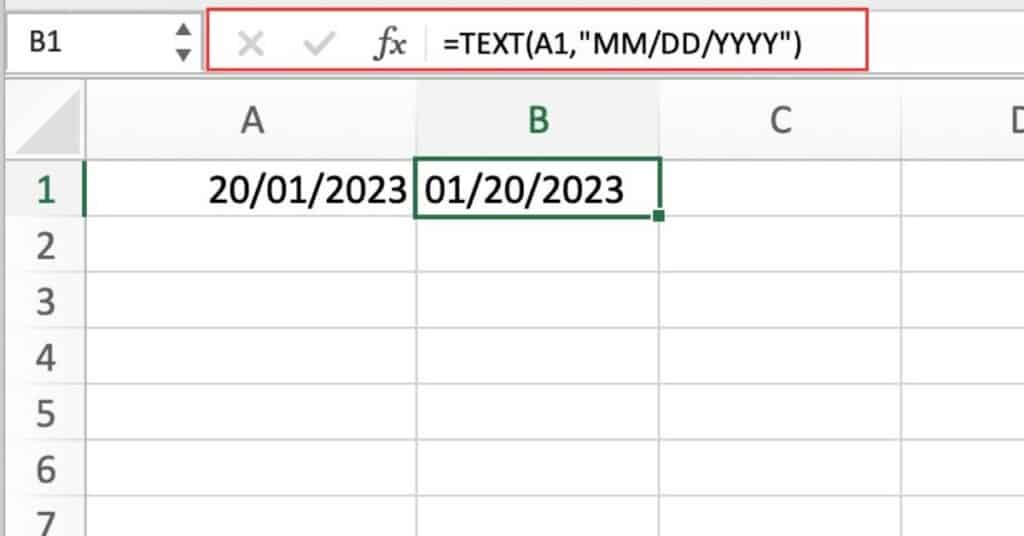
Breakdown
- The TEXT function is used to convert a date value into a specific text format.
- A1 is the cell reference containing the date value.
- “MM/DD/YYYY” is the format code for the desired text format.
Converting Time to Text
Suppose we have a dataset of times and we want to Convert a time value to a specific text format.
We can use the TEXT function for this task with the following formula:
=TEXT(A1,"hh:mm:ss AM/PM") 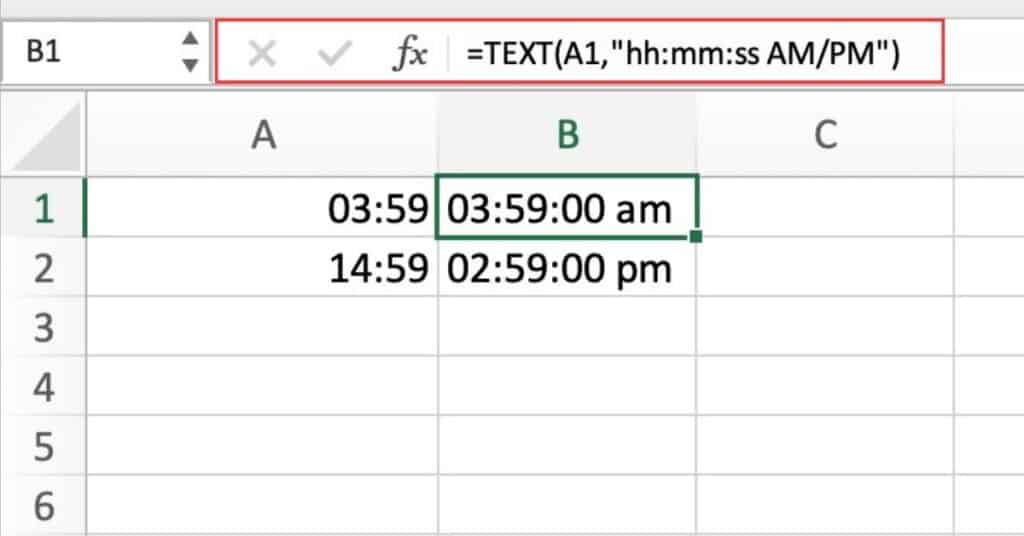
Breakdown
- The TEXT function is used to convert a time value into a specific text format.
- A1 is the cell reference containing the time value.
- “hh:mm:ss AM/PM” is the format code for the desired text format.
Converting Number to Text
Suppose we have a dataset of numbers and we want to Convert a number to a specific text format.
We can use the TEXT function for this task with the following formula:
=TEXT(A1,"0.00%") 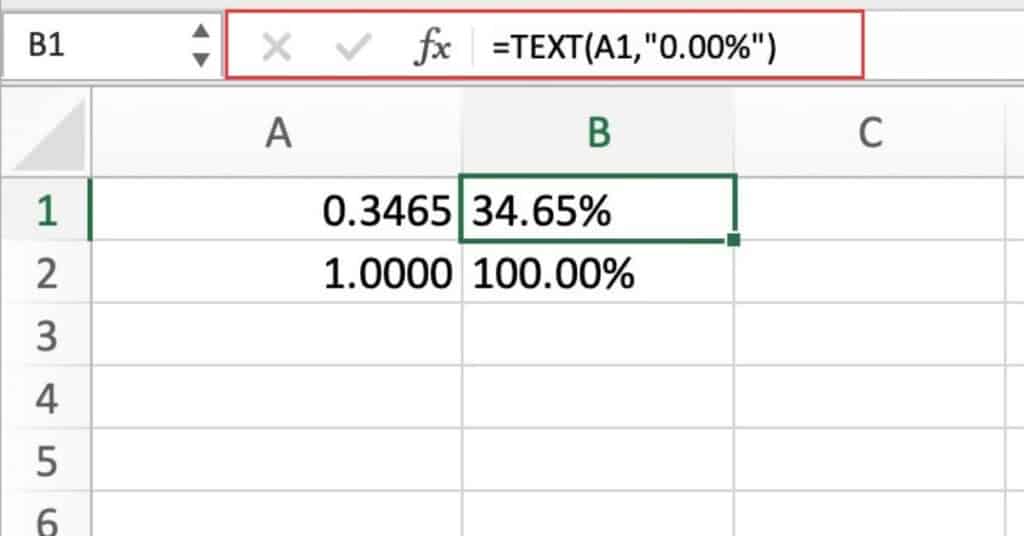
Breakdown
- The TEXT function is used to convert a number value into a specific text format.
- A1 is the cell reference containing the number value.
- “0.00%” is the format code for the desired text format, which displays the number as a percentage with two decimal places.
Using Excel TEXT with IF function
Suppose you have a list of sales figures in column A, and you want to add a dollar sign to the front of each number if it is greater than $100. You can use the TEXT function in conjunction with the IF function to achieve this.
In cell B1, enter the following formula:
=IF(A1>100, "$"&TEXT(A1,"0.00"), A1)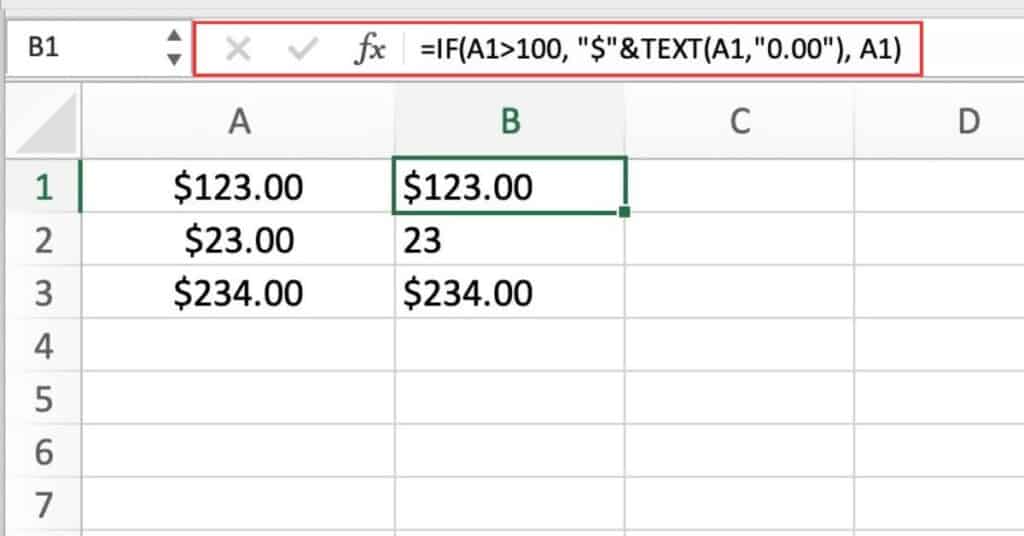
Copy the formula down to the rest of the cells in column B.
What this formula does
- The IF function checks if the value in cell A1 is greater than 100.
- If it is, the formula adds a dollar sign and formats the number to have 2 decimal places using the TEXT function. If it is not, the formula just returns the original value in cell A1.
- The resulting values in column B will have a dollar sign and 2 decimal places only if the original value in column A is greater than $100, and will remain unchanged otherwise.
Excel TEXT Function Notes
- The Excel TEXT function can be combined with other functions to create more complex formulas.
- The format_text argument is case sensitive, so it is important to use the correct capitalization when entering the format.
- The Excel TEXT function can be used in a variety of ways to format text and numbers, making it a versatile tool for Excel users.
