The Excel TODAY Function is a built-in date and time function that returns the current date, updated whenever a worksheet is recalculated or opened. This function is a quick and convenient way to insert the current date into a cell in a worksheet. It eliminates the need to manually update the date each time you open or print the worksheet.
TODAY Function Summary
Get the current date in Excel with the TODAY function. This dynamic formula updates automatically whenever the worksheet changes, ensuring that you always have the latest date. To recalculate the date manually, press F9. The output of TODAY is a standard Excel date format, allowing for easy integration with other formulas.
TODAY Purpose
The purpose of the TODAY Function in Excel is to return the current date in the cell where the function is entered. This function updates the date whenever the worksheet is recalculated or reopened.
TODAY Arguments
The TODAY Function does not require any arguments. It is a zero-argument function.
Return Value
The TODAY Function returns the current date in the format of the date and time settings set in your Excel program.
Syntax
The syntax for the TODAY Function is as follows:
=TODAY()TODAY Function Examples
To insert the current date in a cell, type the following in the cell.
=TODAY()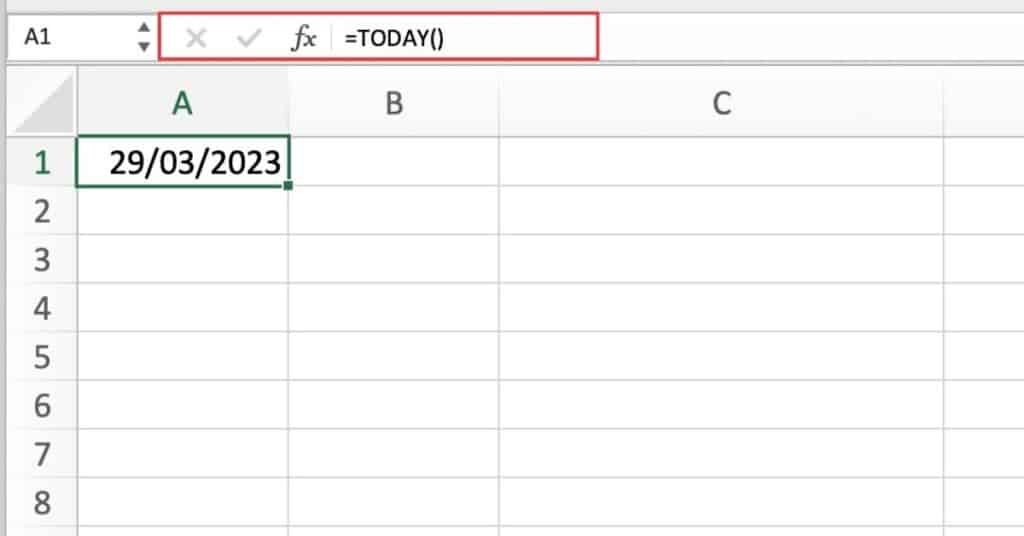
The current date will be displayed.
Using the TODAY Function to Create a Countdown
To calculate the number of days between today and a future date, use the formula:
=DAYS(end_date, TODAY())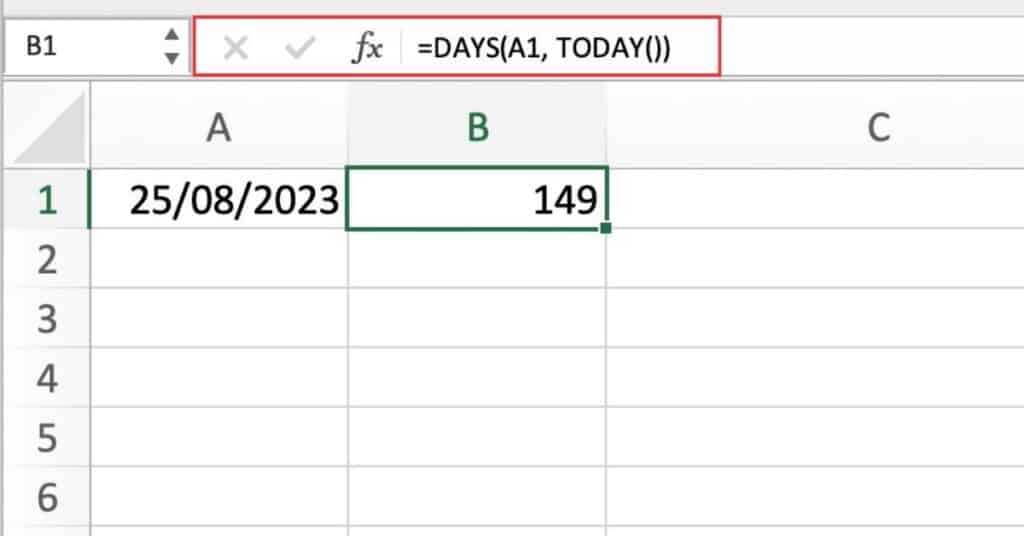
Replace “end_date” with the cell reference or date value of the future date you want to calculate the difference from.
This will return the number of days between the future date and today’s date.
Calculate Your Age with the TODAY Function
To calculate the age of a person based on their birthdate:
=DATEDIF(birthdate, TODAY(), "y")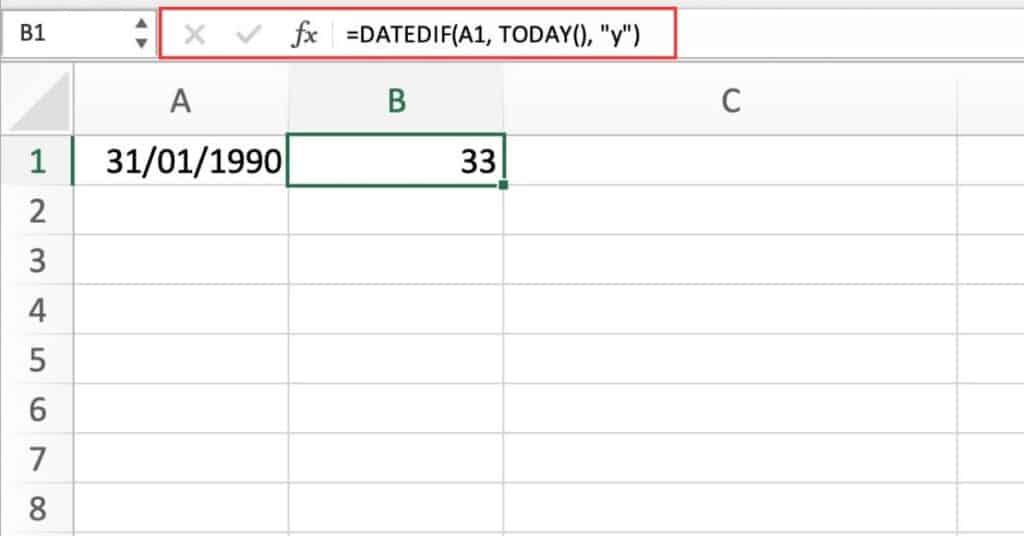
Replace “birthdate” with the cell reference or date value of the person’s birthdate.
This will return the person’s age in years.
Display a Personalized Message with the TODAY Function
To display a message based on the current date:
=IF(TODAY() > holiday_date, "Happy Holidays!", "No holiday yet.")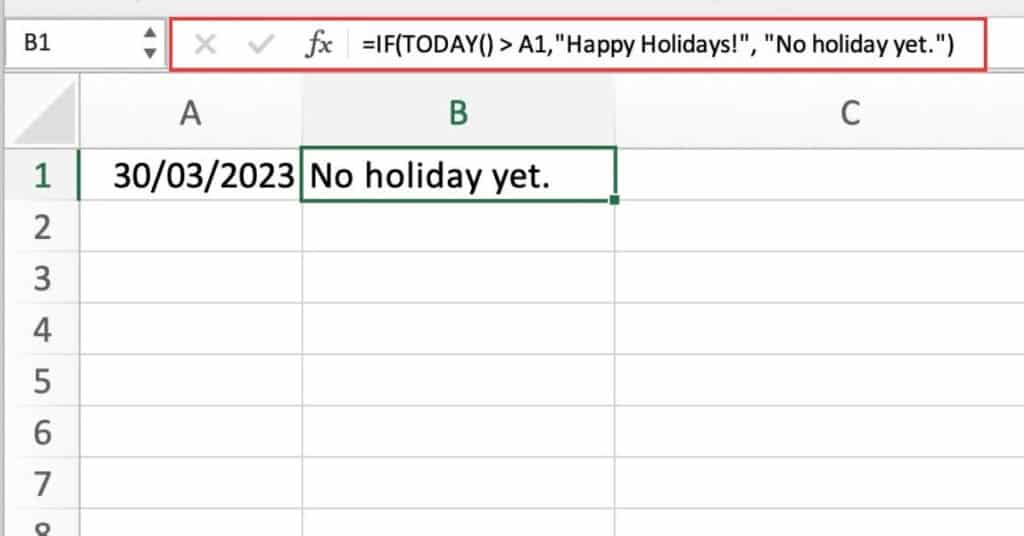
Replace “holiday_date” with the cell reference or date value of a future holiday date.
This will display the message “Happy Holidays!” if today’s date is after the holiday date, or “No holiday yet” if today’s date is before the holiday date.
These are just a few examples of how the TODAY function can be used on its own or combined with other functions in Excel.
TODAY Function Notes
- The TODAY Function is volatile, meaning it recalculates every time a change is made to the worksheet, even if it is not related to the function.
- The TODAY Function returns the date and time set in your computer’s system settings, so it may vary based on your location and time zone.
