Excel is a powerful tool for data management and analysis, but navigating large data sets can be time-consuming. One useful feature is the Toggle add to selection mode, which allows you to select multiple non-contiguous cells quickly. In this blog post, we’ll focus on the keyboard shortcuts for this feature.
Keyboard Shortcut to Toggle Add to Selection Mode In Excel
The keyboard shortcut to toggle add to selection mode is:
- For Windows: Shift + F8
- For Mac: Fn + ⇧ + F8
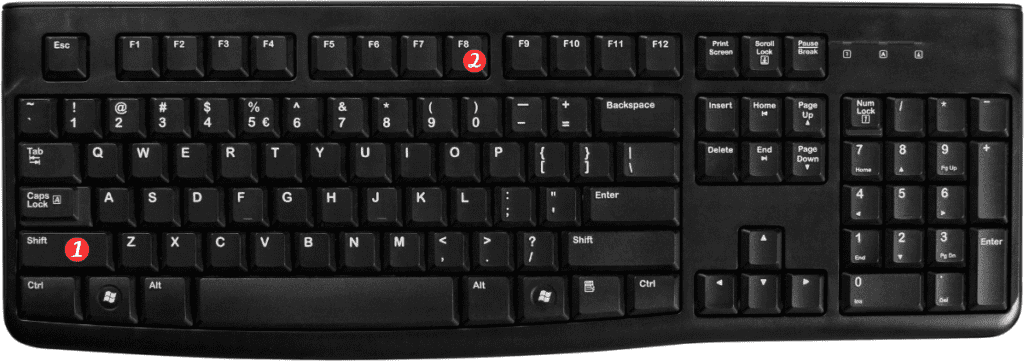
To use this feature, follow these steps:
- Select a cell or range of cells.
- Press the keyboard shortcut to enter add to selection mode.
- Use the arrow keys to move to a non-contiguous cell.
- Press the space bar to select the cell.
- Repeat steps 3-4 to select additional non-contiguous cells.
- Press the Esc key to exit add to selection mode.
Points to Remember:
- When in add to selection mode, the status bar at the bottom of the Excel window will display “Add to Selection” instead of “Ready.”
- You can use this feature in combination with other keyboard shortcuts to select specific cells quickly. For example, use Ctrl + arrow keys to move to a specific cell, then use Shift + F8 to enter add to selection mode and select additional non-contiguous cells.
- Be careful not to accidentally select unwanted cells when in add to selection mode. If you make a mistake, simply press the space bar again to deselect the cell.
In conclusion, the Toggle add to selection mode feature can be a valuable tool for navigating large data sets in Excel. By using the keyboard shortcuts outlined above, you can quickly select multiple non-contiguous cells without the need for a mouse or trackpad.
