If you’re an Excel user, you know how important it is to quickly sort and filter data to make it more useful. However, it can be tedious to go through the menus and select the appropriate filter option. That’s where the Toggle Autofilter keyboard shortcut comes in handy. In this blog post, we’ll show you how to use this Excel keyboard shortcut to quickly toggle the Autofilter on and off.
Keyboard Shortcut to Toggle Autofilter In Excel
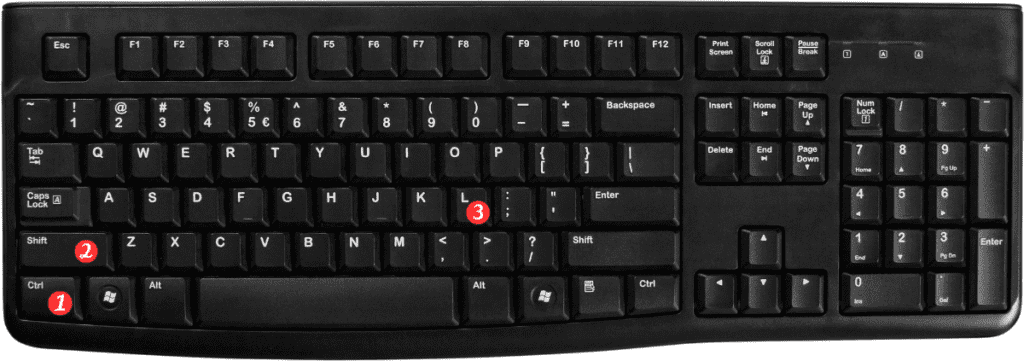
To use the Toggle Autofilter keyboard shortcut, follow these steps:
- Open your Excel workbook and select the range of data you want to filter.
- Press the keyboard shortcut Ctrl + Shift + L for windows or ⌘ + ⇧ + F for Mac to toggle the Autofilter on or off.
- And that’s it! With just a simple keyboard shortcut, you can turn on or off the Autofilter and quickly filter your data.
Here are a few points to keep in mind when using the Toggle Autofilter keyboard shortcut in Excel:
- This keyboard shortcut works in all versions of Excel.
- When you use the Toggle Autofilter shortcut, Excel will automatically enable or disable the Autofilter based on the current state of the worksheet. If Autofilter is off, the shortcut will turn it on, and vice versa.
- The Toggle Autofilter keyboard shortcut can save you a lot of time and hassle when working with large datasets, as you don’t have to go through the menu options to enable or disable Autofilter.
By mastering this keyboard shortcut, you can speed up your workflow and be more productive in Excel. Happy filtering!
