When working with spreadsheets in Excel, formatting is an important aspect to make your data stand out and look professional. One of the most commonly used formatting options is bolding text, which can help highlight important information. In this blog post, we will explain how to use the Excel keyboard shortcut to toggle bold formatting and provide some points to remember.
Keyboard Shortcut to Toggle Bold Formatting In Excel
To toggle bold formatting in Excel using a keyboard shortcut, simply select the cell or range of cells that you want to format and press Ctrl + B on a Windows computer, or ⌘ + B on a Mac.
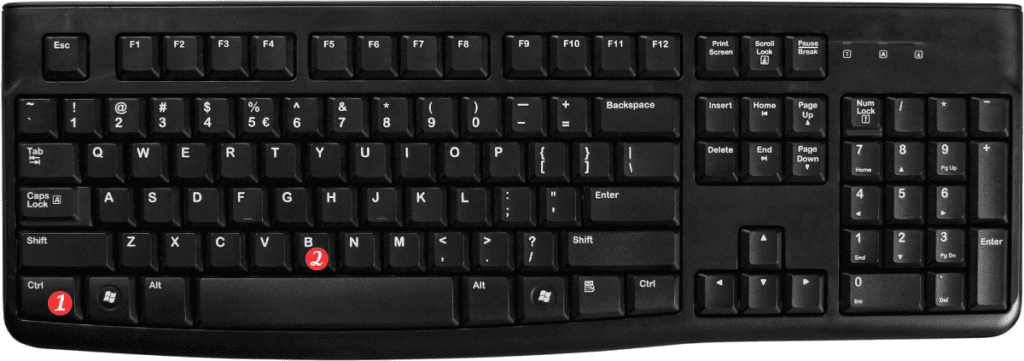
This will apply or remove bold formatting from the selected text, making it stand out and easier to read.
Here are some important points to remember when using the keyboard shortcut to toggle bold formatting:
- The keyboard shortcut for toggling bold formatting is a quick and easy way to make text stand out in your spreadsheets.
- You can also apply bold formatting by clicking on the “Bold” button in the “Font” group on the “Home” tab in the ribbon.
- To remove bold formatting, simply select the bolded text and press the same keyboard shortcut again.
- You can use the same keyboard shortcut to toggle bold formatting in other Microsoft Office applications, such as Word and PowerPoint.
- If you frequently use bold formatting, you can set it as the default font style for new workbooks or worksheets.
In conclusion, the Excel keyboard shortcut for toggling bold formatting is a simple but powerful tool that can help make your spreadsheets more visually appealing and easier to read. By memorizing this keyboard shortcut and the accompanying points to remember, you can save time and work more efficiently in Excel.

Pingback: Keyboard Shortcut to Toggle Strikethrough Formatting In Excel