Excel is a powerful tool for organizing and analyzing data, and one of the ways you can make your data stand out is by using different formatting options. One popular formatting option is strikethrough, which can be used to indicate that a value has been deleted or is no longer relevant. To make it easy to toggle strikethrough formatting on and off in Excel, there is a keyboard shortcut you can use. In this blog post, we will show you how to use this Excel keyboard shortcut on both Windows and Mac.
Keyboard Shortcut to Toggle Strikethrough Formatting In Excel
The keyboard shortcut to toggle strikethrough formatting in Excel is:
- For Windows: Ctrl + 5
- For Mac: ⌘ + ⇧ + X
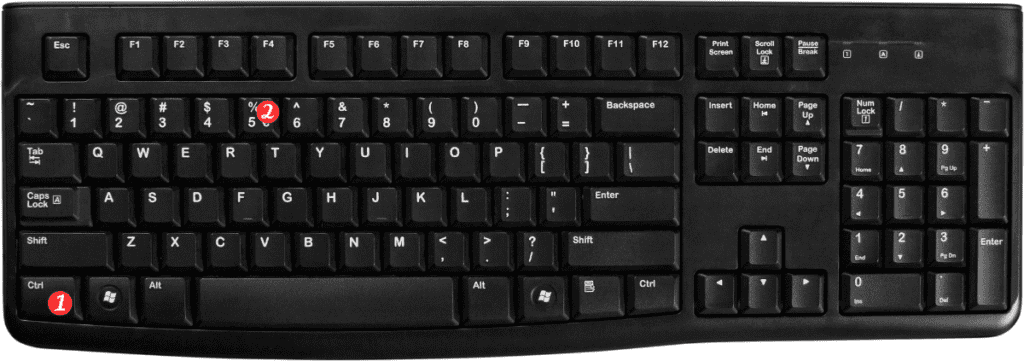
To use this keyboard shortcut, simply select the cell or cells that you want to apply strikethrough formatting to and then press the keyboard shortcut for your operating system. Press the same keyboard shortcut again to remove the strikethrough formatting.
Here are some additional points to keep in mind when using the keyboard shortcut for toggling strikethrough formatting in Excel:
- This keyboard shortcut works in both Excel for Windows and Excel for Mac.
- You can use this keyboard shortcut to toggle strikethrough formatting on and off for any cell, not just those containing text.
- If you want to apply other formatting options, such as bold or italic, you can use the corresponding keyboard shortcuts: Ctrl + B for bold and Ctrl + I for italic on Windows, and ⌘ + B and ⌘ + I for Mac.
- If you want to customize the keyboard shortcut for toggling strikethrough formatting or any other formatting option, you can do so in the Excel Options menu.
