As you work with large data sets in Excel, toggling the total row in tables can be a time-consuming task. Luckily, there’s a keyboard shortcut that makes it much easier. In this blog post, we’ll discuss the Keyboard Shortcut to Toggle Table Total Row In Excel and how to use it.
The keyboard shortcut to toggle the total row in Excel tables is Ctrl + Shift + T for Windows and ⌃ + ⇧ + T for Mac.
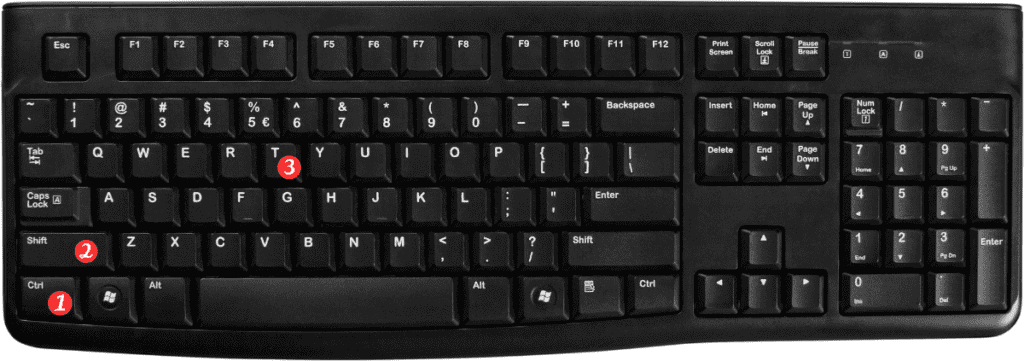
This shortcut allows you to quickly show or hide the total row in any table in your worksheet.
Here’s how to use the Keyboard Shortcut to Toggle Table Total Row In Excel:
- First, select any cell within the table you want to work with.
- Press Ctrl + Shift + T on Windows or ⌃ + ⇧ + T on Mac to toggle the total row on or off.
- And that’s it! With just two quick keystrokes, you can show or hide the total row in your table.
Here are a few points to remember about this keyboard shortcut:
- The total row shows or hides the last row of the table. Which contains functions that summarize data in the columns.
- This Toggle Table Total Row In Excel shortcut works in any version of Excel that supports tables, including Excel 2007 and newer.
- If you’re working with a table that has filters applied. Make sure to remove the filters before toggling the total row to avoid any potential errors.
In conclusion, the Ctrl + Shift + T (Windows) or ⌃ + ⇧ + T (Mac) keyboard shortcut is a great time-saver when working with Excel tables. With just two keystrokes, you can quickly toggle the total row and view your data in a more meaningful way.
