Excel is a powerful tool for managing and analyzing data. However, it can be time-consuming to manually format data to make it easy to read and understand. That’s why using keyboard shortcuts can be a game-changer. In this blog post, we’ll focus on the Excel keyboard shortcut to toggle underline formatting.
Keyboard Shortcut to Toggle Underline Formatting In Excel
How to use the Excel keyboard shortcut to toggle underline:
- Select the text or cell you want to format.
- To apply underline formatting, press the Ctrl + U shortcut on a Windows computer or ⌘ + U on a Mac.
- To remove underline formatting, press the same shortcut again.
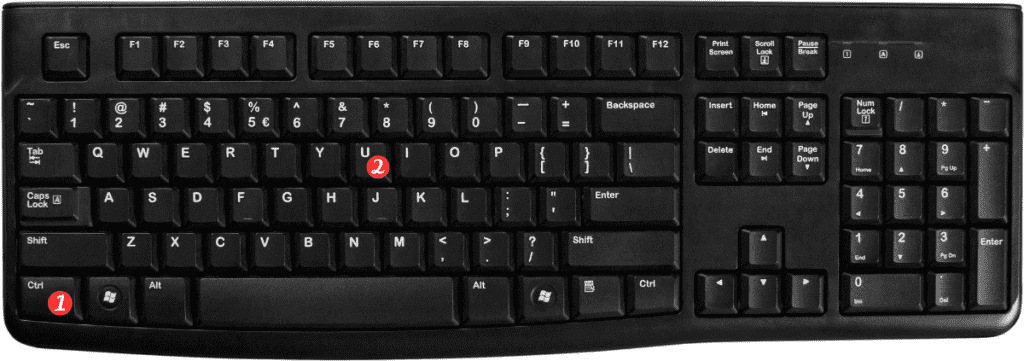
Points to remember:
- The underline formatting applies to the entire cell contents, including numbers and symbols.
- You can also access the underline formatting option through the “Font” tab in the “Home” menu.
- The keyboard shortcut applies to the entire cell, so make sure you only have the text you want to format selected.
- The shortcut can be used in combination with other formatting shortcuts to quickly format your data.
