Excel is a powerful tool that can save you a lot of time and effort when working on spreadsheets. One of the most useful keyboard shortcuts in Excel is the “Undo last action” command. This command allows you to undo the last action you took in Excel, whether it was deleting a cell, typing a value, or formatting text.
Keyboard Shortcut to Undo Last Action In Excel
To use the keyboard shortcut to undo your last action in Excel, simply press the following keys:
- For Windows: Ctrl + Z
- For Mac: ⌘ + Z
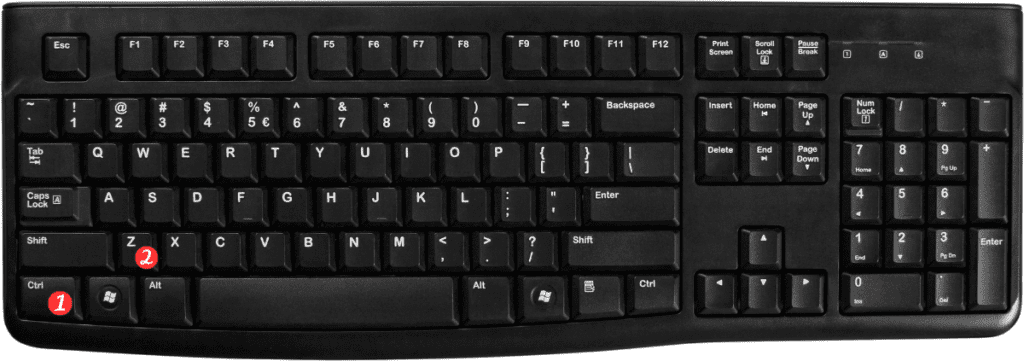
That’s it!
The last action you took in Excel will be undone, and you can continue working on your spreadsheet.
Here are a few points to keep in mind when using the “Undo last action” keyboard shortcut in Excel:
- You can only undo the last action you took. If you need to undo multiple actions, you’ll need to use the keyboard shortcut multiple times.
- If you accidentally undo something you didn’t mean to, you can use the “Redo last action” keyboard shortcut to undo your undo. For Windows, the shortcut is Ctrl + Y, and for Mac, it’s ⌘ + Y.
- Some actions cannot be undone with the “Undo last action” command.
- For example, if you save your spreadsheet after making changes, you won’t be able to undo those changes. Be sure to save your spreadsheet regularly and make backups to avoid losing important data.
- If you’re not sure what the last action you took was, you can hover your mouse over the “Undo” button in the Quick Access Toolbar to see a tooltip that shows the name of the action.
- Using the “Undo last action” keyboard shortcut can save you a lot of time and effort.
By memorizing this simple Excel keyboard Command, you can easily undo mistakes and make corrections to your spreadsheets.

Pingback: Keyboard Shortcut to Redo Last Action In Excel - Sheet Leveller
Pingback: Keyboard Shortcut to Repeat Last Action In Excel - Sheet Leveller
Pingback: Keyboard Shortcut to Cut Selected Cells In Excel - Sheet Leveller
Pingback: Keyboard Shortcut to Display Find and Replace, Replace Selected In Excel