Are you tired of manually ungrouping pivot table items in Excel? Say no more! Excel has a shortcut to quickly ungroup items in your pivot table. In this post, we will show you how to use the Excel keyboard shortcut to ungroup pivot table items.
Keyboard Shortcut to Ungroup Pivot Table Items In Excel
Keyboard shortcuts are a quick and easy way to perform tasks in Excel without using the mouse or navigating through menus. The shortcut we will be focusing on is particularly helpful when you want to quickly ungroup items in a pivot table.
To ungroup pivot table items using a keyboard shortcut:
- Select the grouped items in the pivot table.
- Press Alt + Shift + ← on Windows or ⌘ + ⇧ + J on Mac.
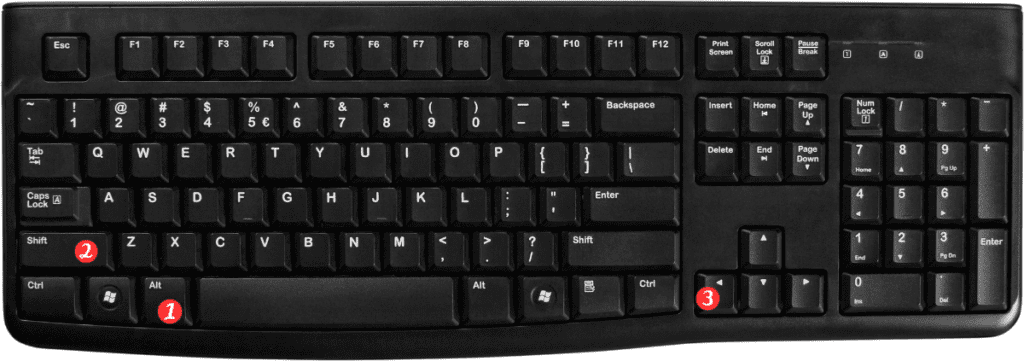
And that’s it! The selected items will be ungrouped, and you can continue working on your pivot table.
Points to Remember:
- The keyboard shortcut to ungroup pivot table items is Alt + Shift + ← on Windows and ⌘ + ⇧ + J on Mac.
- This shortcut will only work if there are grouped items selected in the pivot table.
- If you accidentally ungroup items that you didn’t intend to ungroup, you can use the keyboard shortcut to group them again: Alt + Shift + → on Windows and ⌘ + ⇧ + K on Mac.
