Excel is a powerful tool for organizing and manipulating data. However, sometimes it can be frustrating when rows or columns are accidentally hidden, making it difficult to view or work with the data. This is where the Excel keyboard shortcut for unhide rows comes in handy. In this blog post, we will discuss how to unhide rows in Excel using a keyboard shortcut.
Keyboard Shortcut to Unhide Rows In Excel
The keyboard shortcut to unhide rows in Excel is Ctrl + Shift + 9 for Windows and ⌃ + ⇧ + 9 for Mac.
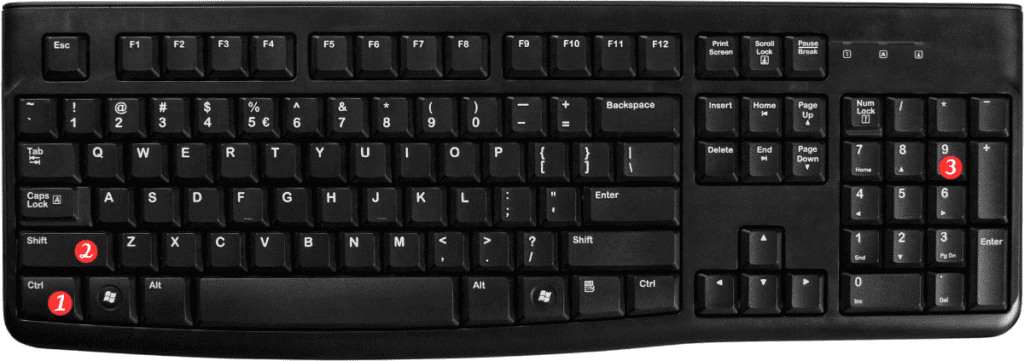
Here’s how to use it:
- Select the rows above and below the hidden rows. This will ensure that you unhide all of the hidden rows within that range.
- Press CtrlShift9 for Windows or ⌃ + ⇧ + 9 for Mac. The hidden rows will now be visible.
That’s it! With just two simple steps, you can easily unhide rows in Excel and get back to working with your data.
Points to remember about the keyboard shortcut for unhide rows:
- The keyboard shortcut works for both hidden rows and hidden columns.
- If you want to unhide a specific row, first select the row above and below it, and then use the keyboard shortcut.
- If the keyboard shortcut does not work, it is possible that the rows were not hidden using the Hide command. In this case, you will need to unhide the rows using the Format Cells menu.
In conclusion, the Excel keyboard shortcut for unhide rows is a quick and easy way to make hidden rows visible again. By selecting the rows above and below the hidden rows and using the keyboard shortcut, you can quickly unhide multiple rows at once. Keep these points in mind when working with hidden rows in Excel to save time and increase productivity.
