As an Excel user, you know how important it is to be able to zoom in and out of your spreadsheets to get a better view of your data. This is where the Excel keyboard shortcut for zoom in comes in handy. In this blog post, we’ll show you how to use this keyboard shortcut to make navigating your spreadsheets even easier.
Keyboard Shortcut to Zoom In
The keyboard shortcut to Zoom in in Excel is Ctrl + Alt + + for Windows and ⌥ + ⌘ + + for Mac.
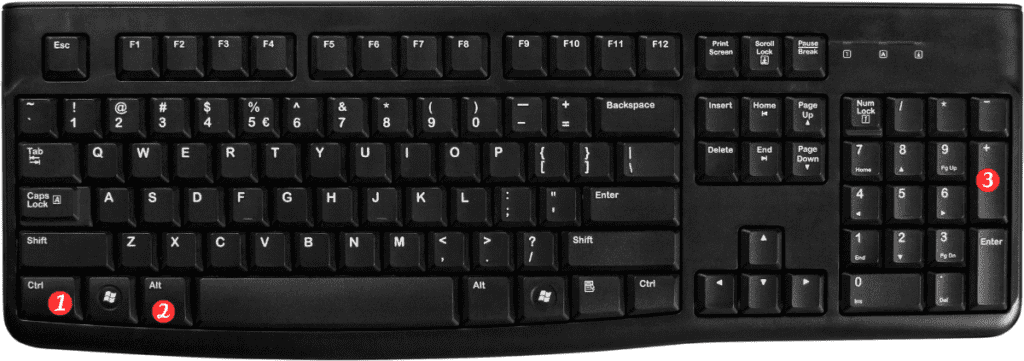
Here’s how to use it:
- Open your Excel spreadsheet.
- Select the cell or range of cells you want to zoom in on.
- Press the Ctrl + Alt + + or ⌥ + ⌘ + + key on your keyboard.
- The view of your spreadsheet will zoom in, making it easier to see the details of the cells you’ve selected.
That’s it! Now you know how to use the Excel keyboard shortcut for zoom in to make navigating your spreadsheets even easier.
Here are a few points to remember about this shortcut:
- You can zoom back out by pressing CtrlAlt- or ⌥⌘- on your keyboard.
- If you don’t have a keyboard with a numeric keypad, you may need to use the Fn key along with the plus (+) key to zoom in.
- You can also use the zoom slider in the bottom-right corner of the Excel window to adjust the zoom level.

Pingback: Keyboard Shortcut to Zoom Out In Excel - Sheet Leveller