Excel is a powerful tool that can help you to analyze data in many different ways. However, sometimes you need to adjust the view to see everything you need. That’s where the Excel keyboard shortcut for zooming comes in handy. In this post, we will show you how to zoom out in Excel using a keyboard shortcut.
Keyboard Shortcut to Zoom Out In Excel
The keyboard shortcut to zoom out in Excel is Ctrl + Alt + – for Windows and ⌥ + ⌘ + – for Mac.
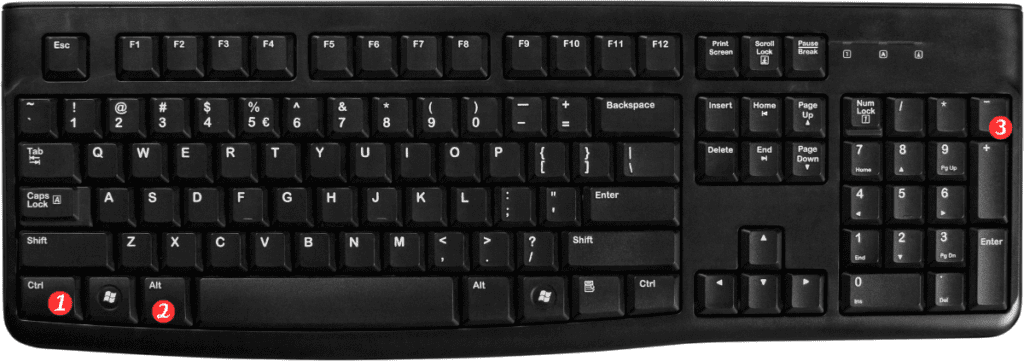
Here is how to use this shortcut:
- Open your Excel spreadsheet
- Press and hold the Ctrl and Alt keys at the same time (Windows) or the ⌥ and ⌘ keys (Mac)
- While holding those keys, press the minus sign (-) key on your keyboard
- The spreadsheet will zoom out by one level
Points to Remember:
- You can also use the scroll wheel on your mouse to zoom in and out in Excel.
- If you zoom out too far, you can use the zoom in shortcut (Ctrl + Alt + + for Windows and ⌥ + ⌘ + + for Mac) to zoom back in.
- You can also use the View tab in the ribbon to adjust the zoom level.
In conclusion, the keyboard shortcut to zoom out in Excel is a quick and easy way to adjust your view to see more or less of your spreadsheet. By using this shortcut, you can save time and work more efficiently.

Pingback: Keyboard Shortcut to Zoom In on Excel - Sheet Leveller