Creating a pivot chart is a powerful way to visualize your data in Excel, and it can save you a lot of time when presenting information to others. However, the process of creating a pivot chart can be time-consuming if done manually. That’s where the Excel keyboard shortcut comes in handy. In this post, we’ll focus on the Keyboard Shortcut to Create Pivot Chart on New Worksheet In Excel.
Keyboard Shortcut to Create Pivot Chart on New Worksheet In Excel
The keyboard shortcut to create a pivot chart on a new worksheet is F11 for Windows and Fn + F11 for Mac.
Here’s how to use it:
- Click on any cell within the pivot table that you want to create a chart for.
- Press F11 on your keyboard for Windows or Fn+F11 for Mac.
- A new worksheet will be created, and a pivot chart based on your pivot table will appear on this new worksheet.
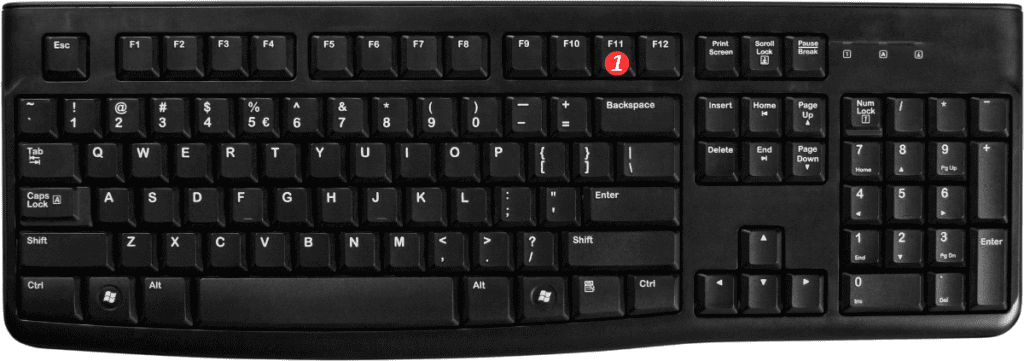
Points to Remember:
- The keyboard shortcut to create a pivot chart on the same worksheet is Alt+F1 for Windows.
- If you’re using a laptop, you may need to hold down the Fn key in addition to the F11 key to trigger the shortcut.
- You can customize the chart further by using the Chart Tools in Excel.
