Navigating through large spreadsheets in Excel can be a daunting task. Excel provides various keyboard shortcuts to make this task easier. In this blog post, we’ll discuss one such Excel keyboard shortcut, which is the Move to next pane shortcut.
Keyboard Shortcut to Move to Next Pane In Excel
The Move to next pane shortcut in Excel helps you navigate between different panes of your worksheet. This shortcut is especially helpful when working with large spreadsheets that have multiple panes. The keyboard shortcut to move to the next pane in Excel is:
- Windows: F6
- Mac: Fn + F6
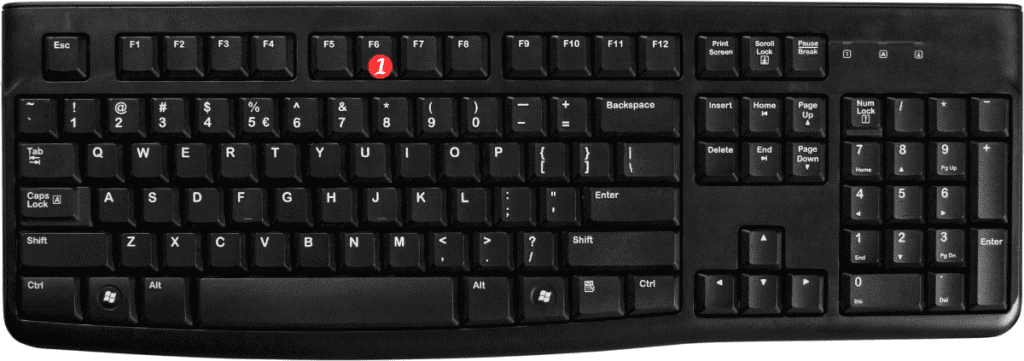
Using this shortcut is easy here are the steps:
- Open your Excel worksheet with multiple panes.
- Press the keyboard shortcut F6 for Windows or Fn + F6 for Mac.
- You will be taken to the next pane in your Excel worksheet.
By using this keyboard shortcut, you can quickly move between different panes in your Excel worksheet without using your mouse.
Here are some important points to remember about this Excel keyboard shortcut:
- This shortcut can be used to navigate between panes in any Excel worksheet, regardless of the version of Excel that you are using.
- If you want to move to the previous pane, you can use the following keyboard shortcut: Shift + F6 for Windows or Shift + Fn + F6 for Mac.
- If you’re using a Mac and your keyboard doesn’t have an Fn key, you can use the following shortcut instead: Control + Shift + F6.
In conclusion, the Move to next pane shortcut in Excel can save you time and make your work more efficient. By using this shortcut, you can quickly move between different panes in your Excel worksheet without using your mouse. So next time you need to navigate between different panes in Excel, give this shortcut a try!
