Counting the total number of cells in a range is a fundamental task in Excel, especially when you are working with a large dataset. You might need to count the total number of cells to ensure that you have entered data in all the cells, or to determine the number of cells that contain values that meet specific criteria. In this blog post, we will learn how to count the total number of cells from a range using the COUNTA function in Excel.
Guide Count Total Number of Cells from a Range in Excel
Type following formula into the cell.
=COUNTA(Value)In the “Value” field of the function, enter the range of cells for which you want to count the total number of cells.
Press “Enter” to execute the formula.
The total number of cells in the range with content will be displayed in the cell where you executed the formula.
The COUNTA function counts all non-blank cells in a given range. It counts both cells that contain data and cells that contain formulas or formatting.
The COUNTA function is a simple and efficient way to count the total number of cells in a range, regardless of whether they contain data or not.
Things to keep in mind:
The COUNTA function counts both blank and non-blank cells. If you want to count only non-blank cells, you can use the COUNTIF function.
Ensure that you select the correct range of cells for which you want to count the total number of cells. If you select the wrong range, you will get an inaccurate count.
The COUNTA function is case-sensitive, so ensure that the values in the range are consistent in case.
Count Total Number of Cells from a Range (Including BLANK)
While using the COUNTA function is great for when all the cells you want to count have content. What if some of the cells don’t contain content yet you still want to count the cells?
Suppose you have a range of data in cells A1:A8, and you want to count the total number of cells in that range. You can use the following formula:
=ROWS(A1:A8)*COLUMNS(A1:A8)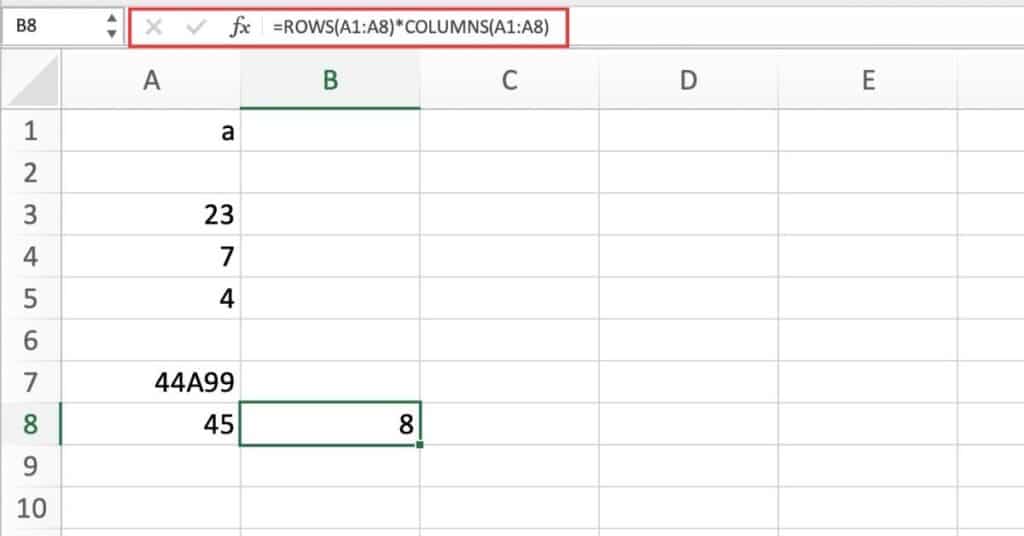
This formula multiplies the number of rows in the range by the number of columns in the range to get the total number of cells.
Here’s a breakdown of the formula:
- “ROWS(A1:A8)” returns the number of rows in the range A1:A8.
- “COLUMNS(A1:A8)” returns the number of columns in the range A1:A8.
- “ROWS(A1:A10)*COLUMNS(A1:A8)” multiplies the number of rows by the number of columns to get the total number of cells in the range.
Note that this formula assumes that the range is rectangular (i.e., all rows have the same number of columns and all columns have the same number of rows). If your range is not rectangular, you may need to adjust the formula to account for the extra cells.
