The OR function in Excel is a logical function that allows you to test multiple conditions and return a TRUE or FALSE value based on whether at least one of the conditions is true. This function can be useful in a variety of scenarios where you need to evaluate a set of conditions and determine if any of them are true. By using the OR function, you can simplify your formulas and make your spreadsheets more efficient and easier to read.
OR Function Summary
The OR function in Excel returns TRUE if any of its conditions are true, and FALSE if all are false. Combining OR with other logical functions, such as IF or AND, expands its usefulness for creating complex logical tests and enhancing functionality in Excel.
OR Function Purpose
The OR function in Excel is a logical function that checks whether at least one of the specified conditions is true, and returns either TRUE or FALSE as the result. This function is useful when you want to evaluate multiple conditions and return a result based on whether any of them are true.
OR Function Arguments
The OR function in Excel takes one or more arguments, up to a maximum of 255, which can be logical expressions, cell references, or arrays
Here’s the syntax of the OR function with its arguments:
OR(logical1, [logical2], ...)- logical1 (required): The first logical expression, cell reference, or array to evaluate.
- logical2 (optional): Additional logical expressions, cell references, or arrays to evaluate up to a maximum of 255.
OR Function Return Value
The OR function returns a single value that indicates whether at least one of the specified conditions is true. If any of the arguments is TRUE, the function returns TRUE. If all of the arguments are FALSE, the function returns FALSE.
OR Function Syntax
The syntax for the OR function in Excel is as follows:
=OR(logical1, [logical2], ...)Note that the square brackets around logical2 indicate that this argument is optional. If you don’t specify a second condition, the function will only evaluate the first condition.
OR Function Example
Examples are a great way to understand how the OR function works in practice. In the following examples, we’ll show you how to use the OR function in various scenarios to evaluate logical expressions and test multiple conditions in Excel.
Checking if at least one condition is true
Suppose you have a dataset of sales transactions and you want to highlight all the rows where either the sales amount or the profit margin is greater than $1,000.
You can use the OR function to check if at least one of the conditions is true, like this:
=OR(A1>1000,B2>1000)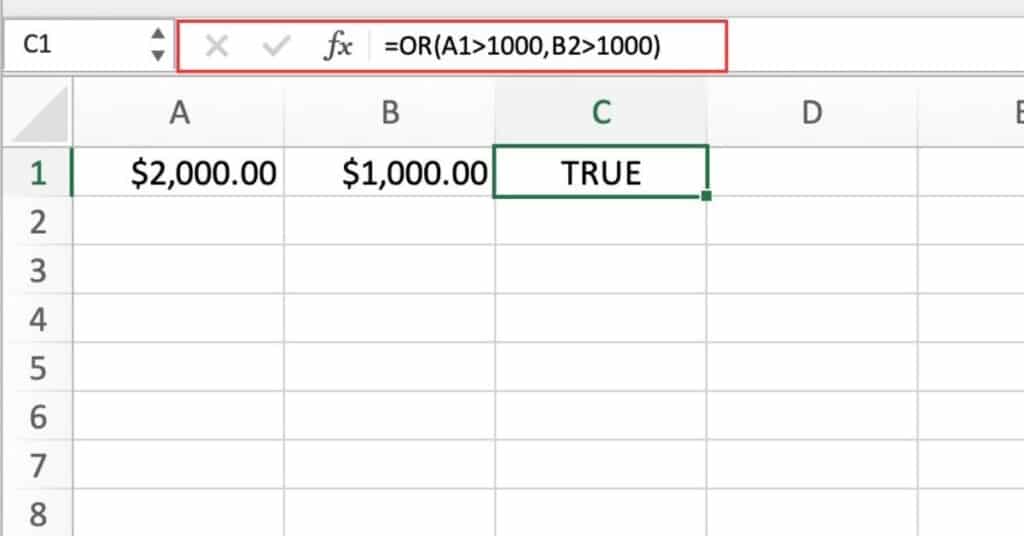
This formula will return TRUE if either the sales amount in cell D2 or the profit margin in cell E2 is greater than $1,000.
Validating user inputs
Suppose you have a form where users enter their age and email address, and you want to make sure that either their age is greater than 18 or their email address is not blank.
You can use the OR function to validate the inputs, like this:
=OR(A2>18, NOT(ISBLANK(B2)))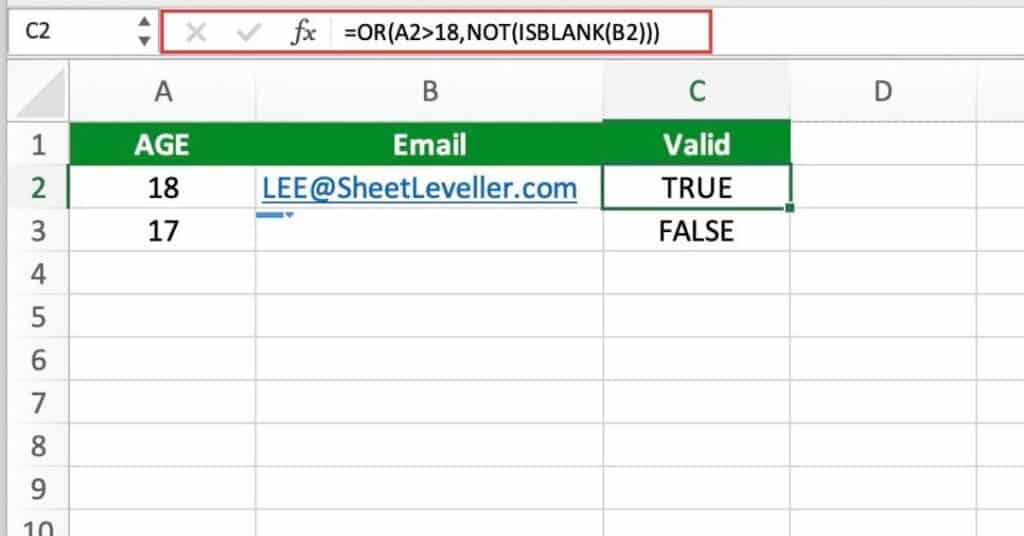
This formula will return TRUE if either the age in cell A2 is greater than 18 or the email address in cell B2 is not blank.
Combining OR Function with other logical functions
Suppose you have a dataset of employee salaries and you want to calculate a bonus for employees who either have a high rating or have been with the company for more than 5 years.
You can use the OR function in combination with other logical functions like IF and AND, like this:
=IF(OR(C2="High", D2>5), B2*0.1, 0)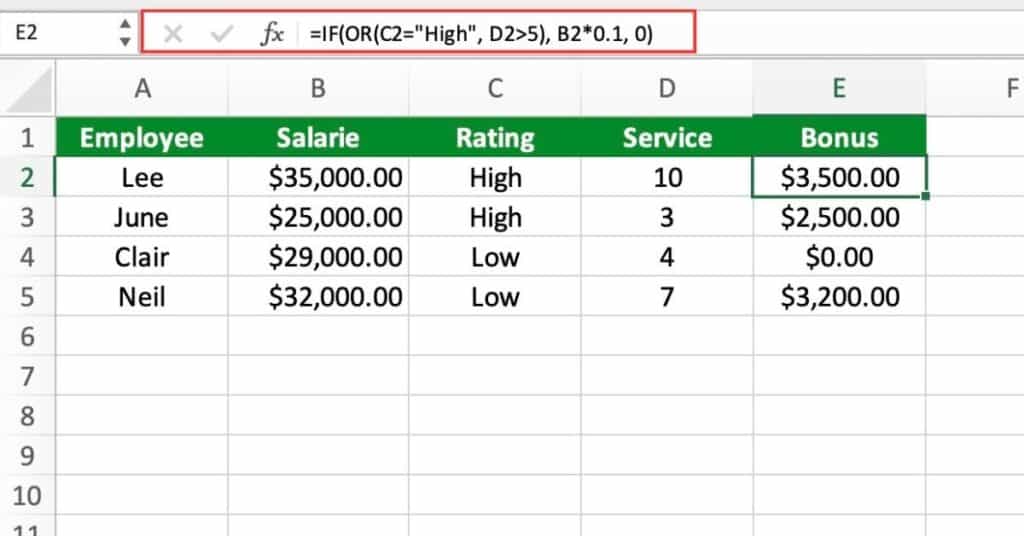
This formula will return a bonus of 10% of the salary in cell B2 if either the rating in cell C2 is “High” or the tenure in cell D2 is greater than 5. Otherwise, it will return 0.
OR Function Notes
Before using the OR function in your Excel spreadsheets, it’s important to be aware of some key considerations to ensure that your formulas work correctly. Here are some things to keep in mind when using the OR function in your formulas:
- The OR function can evaluate up to 255 arguments.
- All arguments in the OR function must be logical expressions, cell references, or arrays.
- The OR function returns TRUE if at least one of its arguments evaluates to TRUE.
- If all arguments in the OR function evaluate to FALSE, the function returns FALSE.
- When using the OR function in conjunction with other logical functions, such as IF or AND, make sure to use parentheses to group the conditions correctly.
- Be aware of potential errors when using the OR function, such as accidentally omitting arguments or using incorrect syntax.
- Test your OR function formulas thoroughly to ensure that they produce the desired results in all cases.
In conclusion, the OR function is a powerful tool in Excel that can help you evaluate logical expressions and test multiple conditions with ease. By following the tips and examples we’ve presented here, you’ll be well on your way to using the OR function effectively in your own spreadsheets. So next time you need to test multiple conditions in Excel, remember the OR function and put it to work for you!
