Excel is a powerful tool for organizing and analyzing data, and mastering keyboard shortcuts can help you work more efficiently. One of the most useful keyboard shortcuts in Excel is Turn End mode on, which allows you to quickly navigate to the last cell in a row or column.
Keyboard Shortcut to Turn End Mode on In Excel
To use the keyboard shortcut to Turn End mode on, follow these steps:
- For Windows: Press the End key.
- For Mac: Press the Fn + → key.
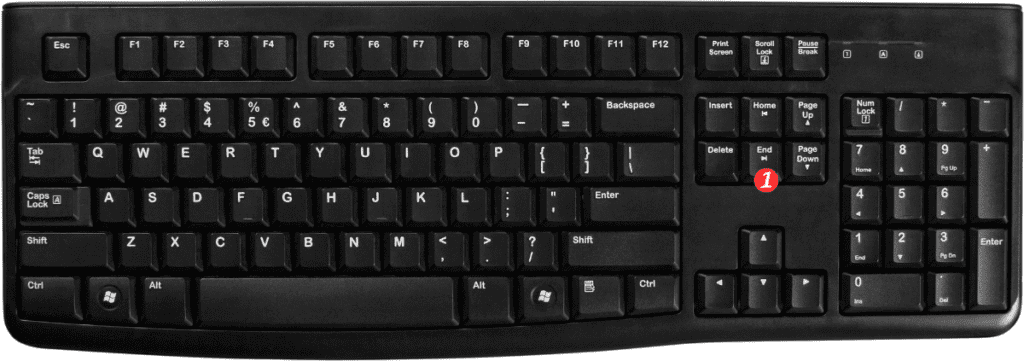
Here are some points to remember about the Turn End mode on keyboard shortcut in Excel:
- Pressing the End key without any other keys pressed will take you to the last cell in the current row with data.
- Pressing the End key followed by the Down Arrow key will take you to the last cell in the current column with data.
- Pressing the End key followed by the Left Arrow key will take you to the last cell in the current row with data before the first empty cell.
- Pressing the End key followed by the Up Arrow key will take you to the first cell in the current column with data before the first empty cell.
- Pressing the End key followed by the Home key will take you to the last cell in the current row and select all cells between the current cell and the last cell in the row.
By using the Turn End mode on keyboard shortcut in Excel, you can save time and navigate through your spreadsheets with ease.

Pingback: Keyboard Shortcut to Move One Cell Right In Excel - Sheet Leveller
Pingback: Keyboard Shortcut to Move One Cell Down In Excel