Excel is a powerful tool used for data analysis, financial modeling, and many other purposes. One of the most common tasks in Excel is selecting cells. However, sometimes you need to select a large range of cells, and doing so manually can be a time-consuming task. Fortunately, there is an Excel keyboard shortcut that allows you to extend the selection to the last cell left with just a few keystrokes.
Keyboard Shortcut to Extend the Selection to The Last Cell Left In Excel
To use the keyboard shortcut to extend the selection to the last cell left, follow these steps:
- Click on the cell where you want to start the selection.
- Press and hold the Ctrl + Shift key on Windows or the ⌘ + ⇧ key on Mac.
- While holding the keys, press the left arrow key ← on your keyboard.
- The selection will be extended to the last cell left.
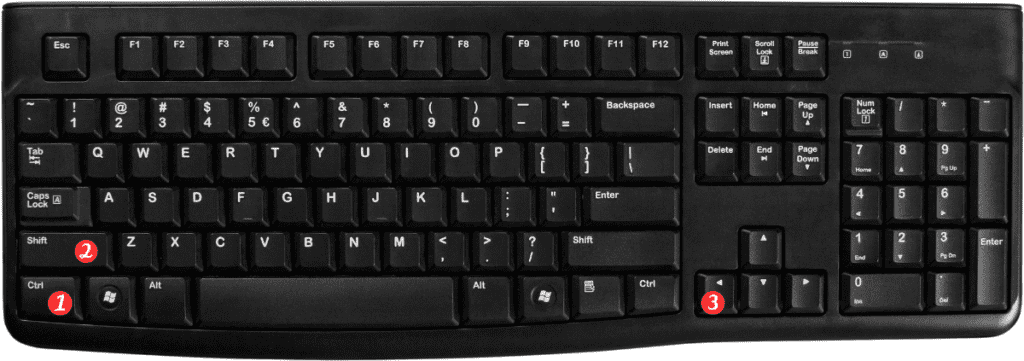
Points to Remember:
- This keyboard shortcut works for both Windows and Mac versions of Excel.
- The selection will extend to the last cell left in the current row.
- If there are blank cells between the start cell and the last cell left, the selection will only extend up to the last non-blank cell.
- You can use the same keyboard shortcut with the up arrow key ↑, down arrow key ↓, and right arrow key → to extend the selection in different directions.
In conclusion, using the keyboard shortcut to extend the selection to the last cell left can save you a lot of time when working with large sets of data in Excel. With just a few keystrokes, you can select a large range of cells quickly and efficiently.
