Excel is a powerful tool for managing and analyzing data, but with so many features and functions, it can be overwhelming at times. One of the most useful Excel keyboard shortcuts is the ability to quickly select the current region of data. This can be incredibly helpful when working with large data sets, as it allows you to easily manipulate and analyze data without having to manually select each cell.
Keyboard Shortcut to Select Current Region In Excel
To use the keyboard shortcut to Select current region in Excel, simply follow these steps:
Click on any cell within the range of data you want to select.
- Press the keyboard shortcut Ctrl + A for windows or ⌘ + A for Mac.
- This will select the entire worksheet.
- While holding down the Ctrl key (for Windows) or the ⌘ + key (for Mac), press the period (.) key.
- This will select only the current region of data around the active cell.
That’s it! With just a few keystrokes, you can quickly and easily select the current region of data in Excel.
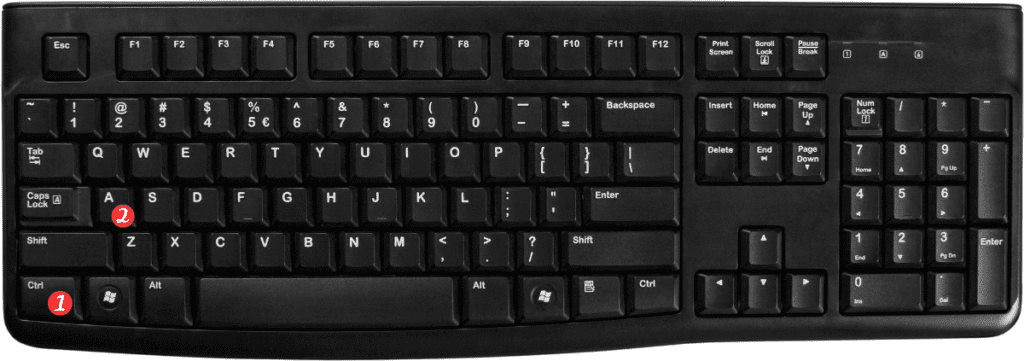
Points to Remember:
- The current region is defined as the contiguous block of cells that contain data, with empty rows or columns serving as boundaries.
- If the active cell is outside the current region, this keyboard shortcut will select the entire worksheet.
- This keyboard shortcut works in both Excel for Windows and Excel for Mac.
