Excel is a powerful tool that is widely used for data analysis, manipulation, and presentation. As you work with large data sets, you may need to select a particular array of data to perform specific actions. Excel provides a quick and efficient way to do this using a keyboard shortcut known as “Select current array.” In this blog post, we’ll explore how to use this keyboard shortcut to enhance your workflow.
Keyboard Shortcut to Select Current Array In Excel
The keyboard shortcut to Select current array in Excel is Ctrl + / for windows and ⌃ + / for Mac.
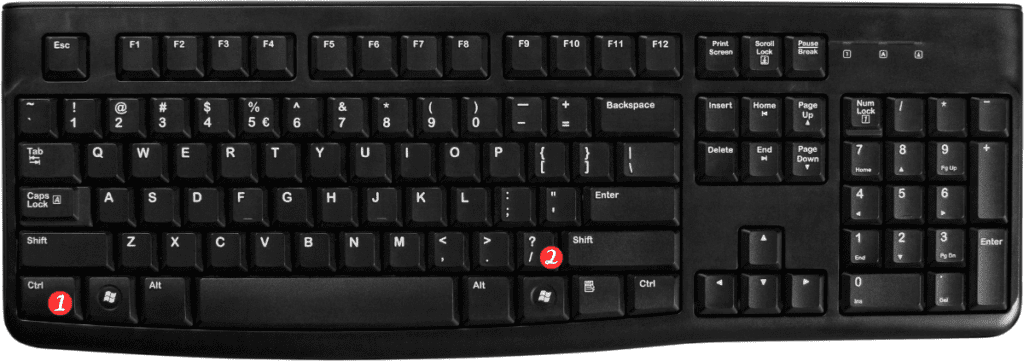
Here’s how to use it:
- First, select any cell in the array that you want to select.
- Press and hold the Ctrl key on a Windows keyboard or the ⌃ key on a Mac keyboard.
- While holding the Ctrl or ⌃ key, press the forward slash (/) key.
- Excel will automatically select the entire array that contains the selected cell.
And that’s it! You have now selected the current array in Excel using a simple keyboard shortcut.
This can save you time and effort when working with large data sets.
Here are some points to remember about the keyboard shortcut for Select current array:
- This keyboard shortcut works only if the data is in a contiguous range.
- It selects the entire array that contains the selected cell, even if the array is non-contiguous.
- You can use this keyboard shortcut in both Windows and Mac versions of Excel.
- It is a quick and efficient way to select data arrays in Excel.
In conclusion, using the Select current array keyboard shortcut in Excel is a great way to select and manipulate data in a fast and efficient manner. With practice, you’ll find that using keyboard shortcuts will significantly enhance your Excel experience and make working with data more enjoyable.
